Accessing cash office functions
By default, cash office functions are restricted to authorized associates only. When an unauthorized associate, such as a cashier, tries to access this feature, an authorization override is required.
Configurable features
The POS application can be configured with the following options:
- Disable the cash office button on the Back Office screen. Refer to the following option:
- Menu Buttons > Enable Cash Office Button
- Hide the buttons that are displayed on the Cash Office Store Totals screen. Refer to the following options:
- Menu Buttons > Enable Cash Office Media Deposit Button
- Menu Buttons > Enable Cash Office Media Receipt Button
- Menu Buttons > Enable Cash Office Paid In Button
- Menu Buttons > Enable Cash Office Paid Out Button
- Menu Buttons > Enable Cash Office Repository Settlement Button
- Menu Buttons > Enable Cash Office Till Settlement Button
- Menu Buttons > Enable Cash Office Till Set up Button
- Menu Buttons > Enable Cash Office Transfer Button
- Menu Buttons > Enable Cash Office Refresh Button
To access the cash office functions, follow these steps:
- Select Back Office in either the Transaction Types screen or the Closed screen. The application displays the Back Office screen.
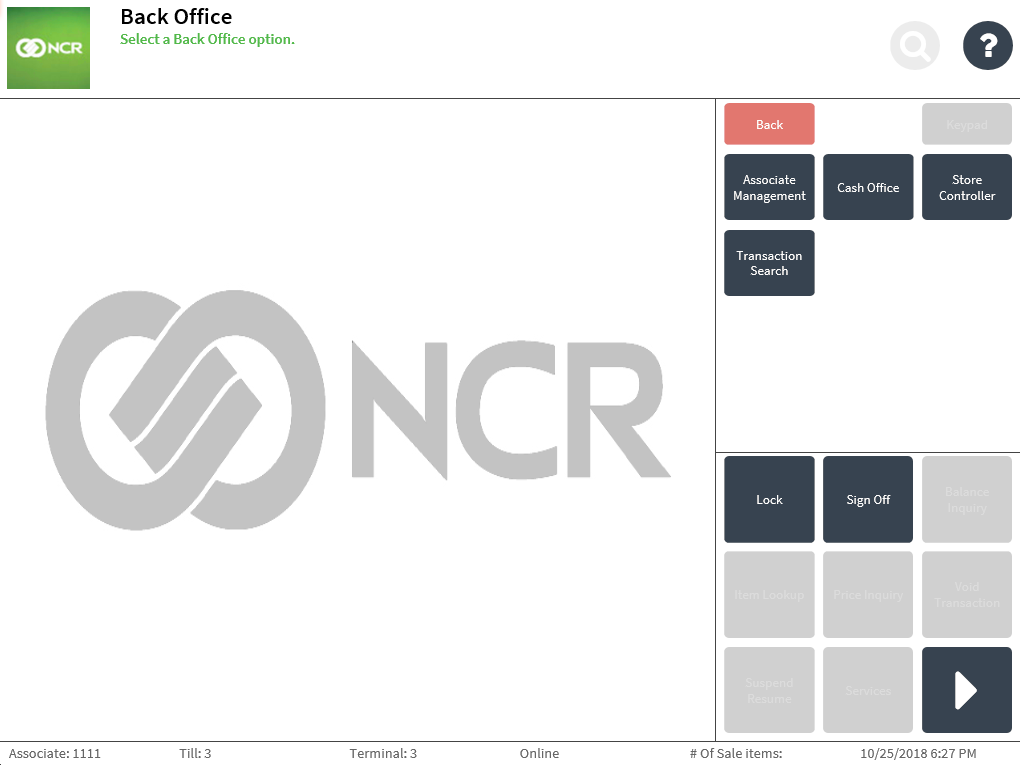
- Select Cash Office. The application displays the Cash Office Store Totals screen.
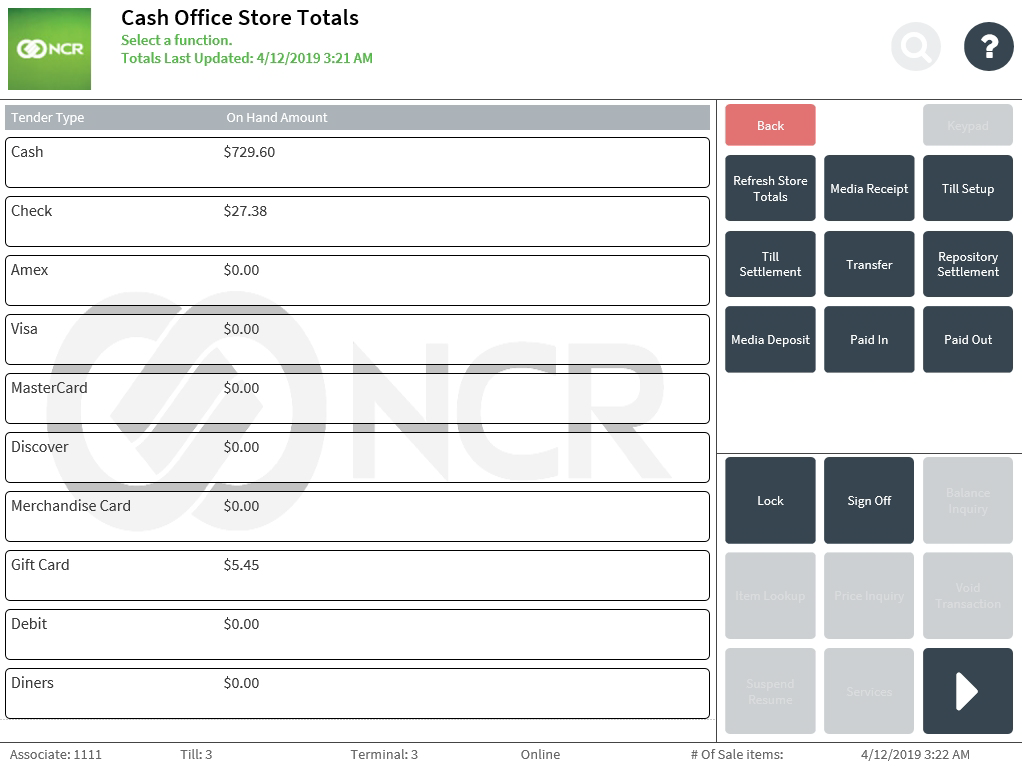
Understanding the Cash Office Store Totals screen
The POS application displays all the configured active tenders and its corresponding total on-hand amount in the store. The Cash Office Store Totals screen displays the following information on the directions section:
- NO FINANCIAL TRANSACTIONS HAVE BEEN COMPLETED—when the POS has just been installed and no financial transactions have been completed on the POS terminals, the Cash Office Store Totals screen displays this field. All values for the configured active tenders are set to zero.
- Totals Last Updated—this field displays the date and time of when the Cash Office store totals were last updated. The totals are automatically refreshed to display actual tender amounts. To manually update the Cash Office store totals, select Refresh Store Totals.
- Pending Cash Office Transactions—this field displays the number of pending Cash Office transactions that have not been processed by the In-Store Server. Only unprocessed financial Cash Office transactions completed in the back office or through the drawer functions are counted and displayed in this field. When there are other unprocessed financial transactions, such as sales and returns transactions, the screen does not display the Pending Cash Office Transactions field.
- OFFLINE TO STORE TOTALS—when the POS is offline to the In-Store Server or encounters a timeout error, the Cash Office Store Totals screen displays this field.
The next sections discuss the handling of cash office transactions.