Searching for transactions by tender
Use the Tender transaction search category to search for transactions completed in the store using a specified tender type.
Configurable features
Retailers can configure the tender transaction types that can be searched and displayed. For more information, refer to Tender Definitions.
To search for a transaction by tender, follow these steps:
- On the Transaction Search Menu screen, select Tender. The application displays the Tender Types screen.
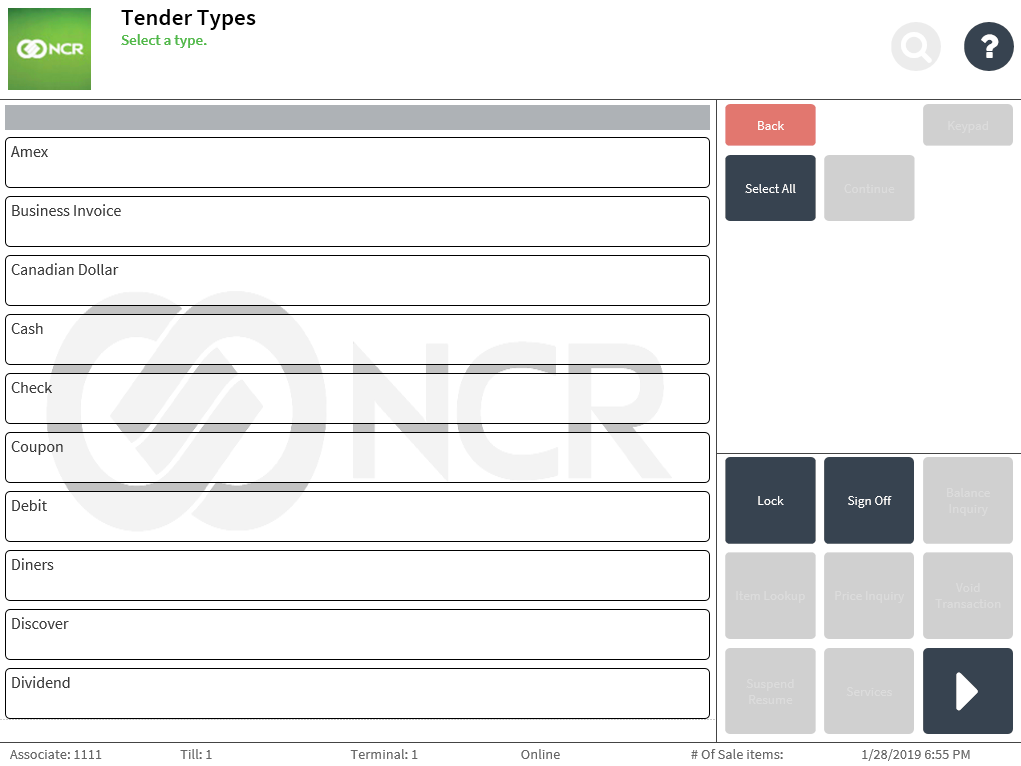
- Do one of the following:
- Select a specific tender type, and then select Continue.
- Select multiple tender types, and then select Continue.
- Select Select All. All the available tender types are selected.
The application highlights the selected tender types and then displays the Tender Transaction Search screen.
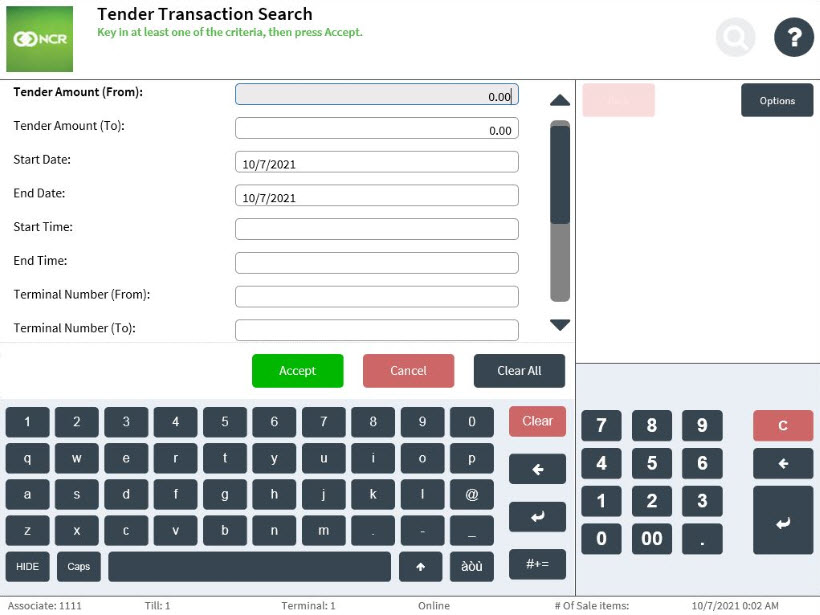
- Use the table below to enter at least one of the following search criteria.
Field Name Description Tender Amount (From/To) Enter one of the following:
- A tender amount
- A tender range
Date (Start Date/End Date) Enter one of the following:
- A start date
- An end date
- A date range
NoteBy default, the date range is set to the current business date.
Time (Start Time/End Time) Enter one of the following:
- A start time
- An end time
- A time range
Terminal Number (From/To) Enter one of the following:
- A terminal number
- A range of terminal numbers
Associate ID (From/To) Enter one of the following:
- An associate ID
- A range of associate IDs
- Select Accept. The application displays the Tender Search Results screen.
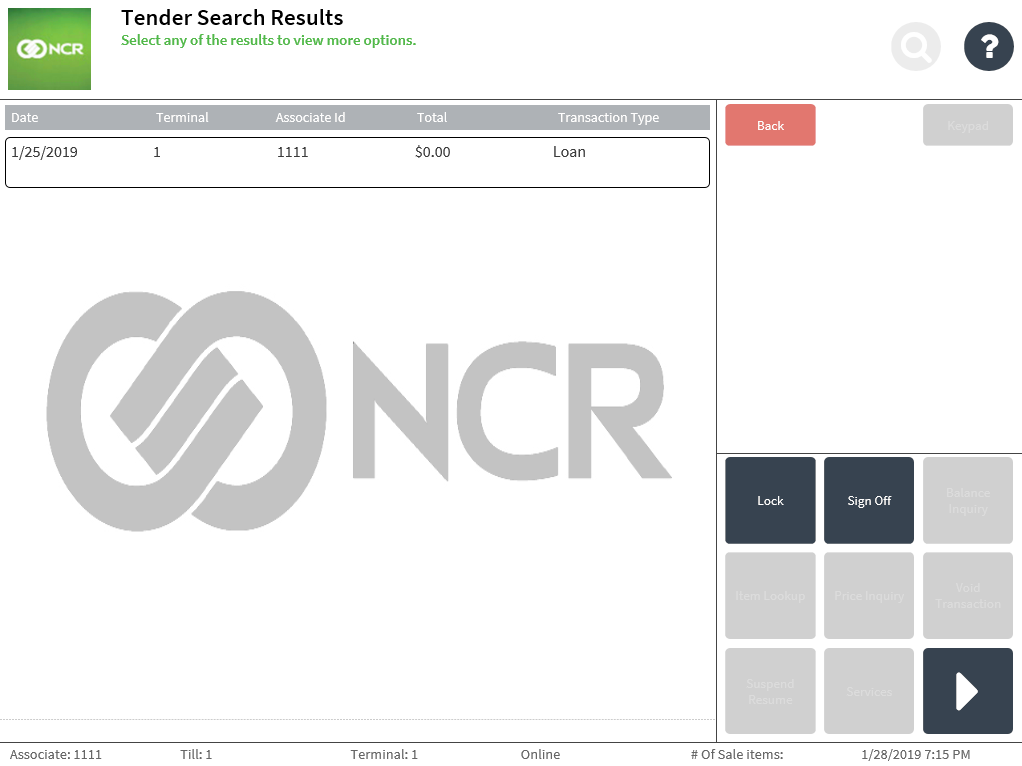
- Scroll through the screen to view the transaction search results by tender.