POS technical user is locked out
The POS technical user is locked out and user cannot continue with the POS installation.
Use the following information to determine the problem’s possible cause and solution.
Possible cause
If the last good known token is stored in the Database Server, but the Tenet-1.dat file in the POS has been deleted, the system locks out the POS technical user from the POS.
Solution
NCR recommends resetting the POS technical user password to its default password value.
The following files and applications are used in this solution.
| File/Application name | Location |
|---|---|
| SystemUserCredentialsEditor.exe |
|
| Tenet-1.dat | %PROGRAMDATA%\NCR\RetailOne\Enterprise\SystemUserCredentials |
| CMOS.xml | %PROGRAMDATA%\NCR\AdvancedStore\POS\DefaultPosInstance |
Follow these steps on each component and in the following order:
Follow these steps:
Only perform these steps if there is an existing Tenet-1.dat file on the POS machine.
On this machine, do the following:
- Close the POS application.
- Go to the directory of the SystemUserCredentialsEditor.exe file.
- Run the SystemUserCredentialsEditor.exe executable file. The NCR System User Credentials Editor window is displayed. The following image uses sample values for the required fields.

- Use the following table to enter appropriate values. All fields on this window are required.Note
If data has been saved from previous installation, or if the POS application has been started up after the installation, the technical user credentials are auto-populated.
Field name Description Tenant TenantId Specifies the unique identifier for the organization or the tenant. For Advanced Store, NCR recommends using the value 1 as the TenantId. Credentials Username Identifies the POS technical user. Use the following naming convention for the POS technical user:
Pos-[Store Number]-[Terminal Number] or Pos-xxxxx-yyyy
where:
- Pos—is case-sensitive.
- Store Number—uses a minimum of five digits with zeroes padded to the left.
- Terminal number—uses a minimum of four digits with zeroes padded to the left.
NoteIf unsure about the store and terminal number details, check these details in the CMOS.xml file.
Password Specifies the password for the technical user. The password should be set to the default password value, which is the same as the username. Validate Password Confirms the password. Use the same value as the username. Organization Name Specifies the store number for the POS terminal. - Select Save. A Tenet-1.dat file is saved in its default directory.
Follow these steps:
- Open a web browser and access the NCR DSR Web API page: http://<Web Server name or IP address>/NCRRetailOne.
- Obtain a security token to authorize the password reset. For more information, refer to Requesting authorization.
- Reset the password. Do the following:
- Access the POST-api-v8-Security-ResetPassword page through this URL:
http://[NCR DSR Enterprise API Server Name or IP address]/NCRRetailOne/Help/Api/POST-api-v8-Security-ResetPassword
- Select Execute API. The following window is displayed. The following image uses sample values for the required fields.
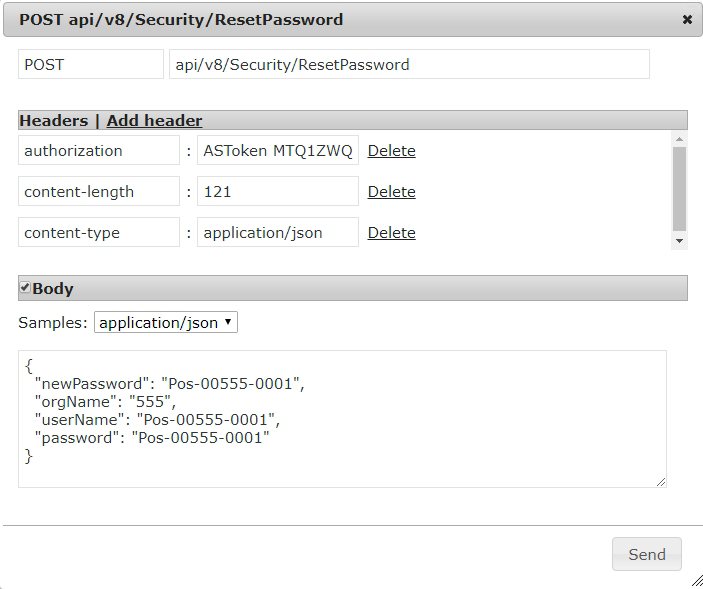
- Do the following for the required fields:
- Add an authorization header, then paste the ASToken that was generated in the POST api/v8/Security/Login response.
- In the Body section, enter the credentials for the technical user. These credentials should match the credentials entered on the NCR System User Credentials Editor window on the POS terminal.
- Select Send. The application displays a response for this request. A 200/OK status indicates a successful request.
- Access the POST-api-v8-Security-ResetPassword page through this URL: