Configuring a scanner EEPROM with Wedge settings
The configure a scanner EEPROM with Wedge settings, follow these steps:
- Make a new scanner setting using the 7892, 7883, 7884, or 7893 scanner by doing any of the following:
- From the Feature Level window toolbar, select the New EEPROM Configuration icon. For more information, refer to Application Components.
- From the menu bar, select File > New.
- On the keyboard, press Ctrl+N.
The application displays the New Scanner Settings window.
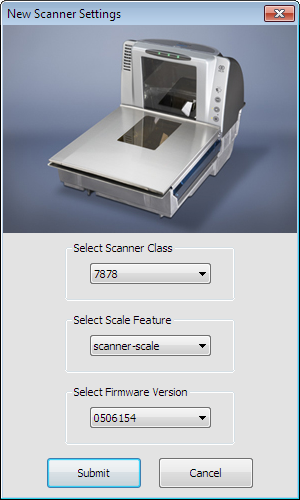 Note
NoteSelecting Cancel closes the New Scanner Settings window and displays the Feature Level window.
- Set the scanner and firmware version that supports Wedge communication. For more information, refer to Using Wedge Communication Interface.
- Select Submit. The application displays the EEPROM Feature Level window.
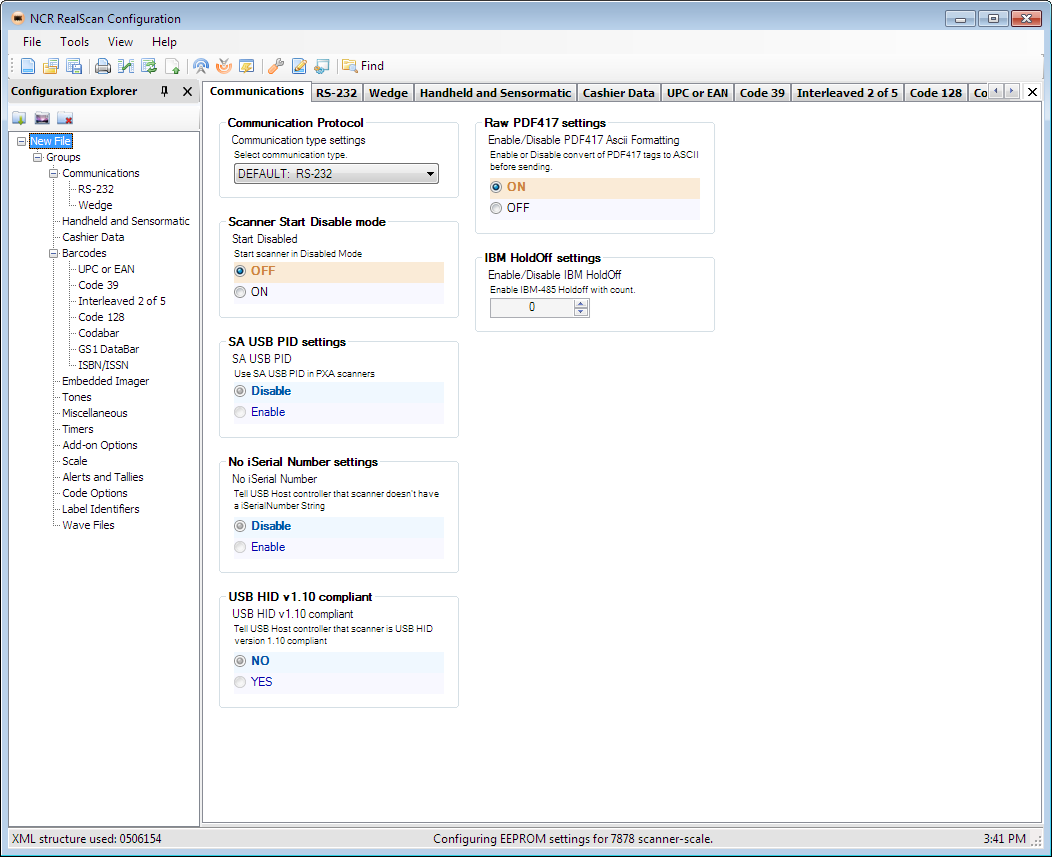
- On the Communications tab, select the Wedge for the Communication Protocol option.
- On the Wedge tab, enable the Wedge General Settings or the Keyboard Emulate Mode.
- On the Wedge Tab, select the Start And Stop Sentinels child tab.
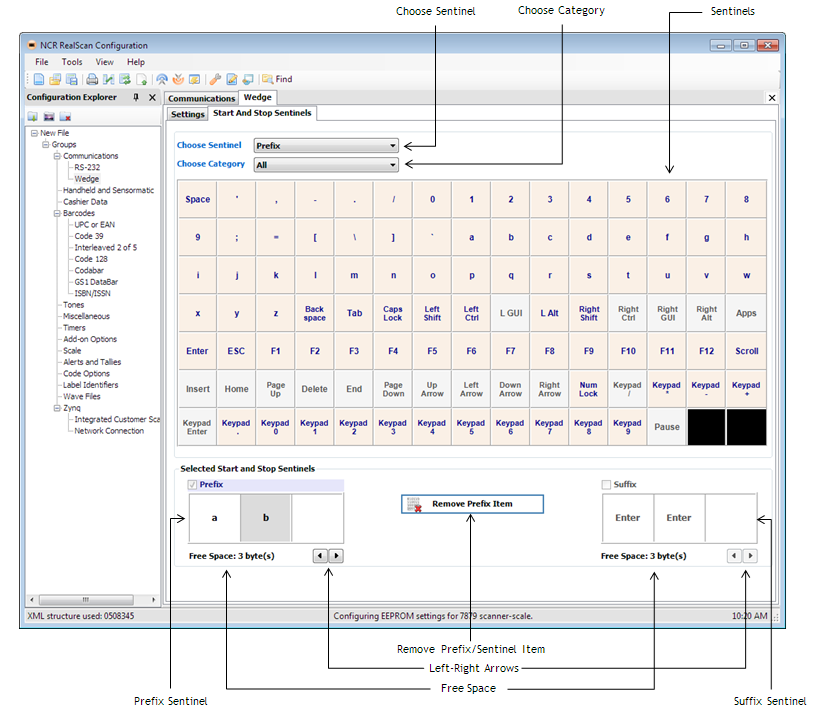
- From the Choose Sentinel dropdown list, select either Prefix (Start Sentinel) or Suffix (Stop Sentinel), and then select a key in the Sentinels table. The selected key is added to its corresponding sentinel type collection box.Note
For more information on the Start and Stop Sentinel tab, refer to Understanding the Start and Stop Sentinel tab.
Some features may be set automatically. However, the following are optional.
| Feature | Description |
|---|---|
| Wedge Country Code | Has the following options:
Note
KEY CODES apply to the bar code data, not the sentinels. |
| Character Delay | Prints the display of data in the text editor with delay between each character depending on the set time in milliseconds. |
| Caps Lock | Changes the key codes from lowercase to uppercase. Note
KEY CODES apply to the bar code data, not the sentinels. The Caps Lock option applies only to the bar code data that contains letters from A to Z, uppercase or lowercase, exclusively. |
| Number Lock and Keypad | Changes the key codes sent to the host, but displays the same number. This is because the different key codes repreasent the same number. |
Refer to the scanner's User Guide for proper wedge settings, strapping settings, jumper settings, and programming. The 7884 and 7893 scanners have no jumpers to set. Wedge is automatically set when programmed.
