Creating the Enterprise Databases
The Advanced Store enterprise databases are installed and set up on the Database Server using the NCR Data Setup utility. This utility is installed by the NCR DSR Enterprise Server.msi installer. NCR recommends running the NCR Data Setup utility on a remote server, such as the Messaging Server, and not directly on the Database Server.
Running NCR Data Setup must be performed only once.
The following sections describe the two steps required for creating databases for the Advanced Store enterprise:
Specifying the database and log file location
Configure the NCR Data Setup configuration file to specify where the NCR Data Setup tool should place the Advanced Store data and log files. Although the data and log files are located on the Database Server, the data setup configuration file required for this task is located on the Messaging Server.
The NCR Data Setup configuration file contains two commented code samples that can be used to specify the file locations. The first example can be used when saving the data and log files on the same drive and folder. The second example can be used to store the data and log files on separate drives or folders. Only one of the examples should be used, and not both of them. This topic describes how to use the second configuration example in the NCR.Retail.NCRDataSetup.exe.config file.
Prerequisite
Before starting this step, make sure that the data and log file folder(s) have already been created on the database server during the database server installation process. For more information, refer to Creating the Database Folders.
Editing the NCR Data Setup configuration file
This task uses the following file.
| File name | Location |
|---|---|
| NCR.Retail.NCRDataSetup.exe.config | %PROGRAMFILES(X86)%\NCR\DSREnterprise\Utilities |
To specify the directory where Advanced Store will save the data and log files, follow these steps:
- On the Messaging Server, open the NCR.Retail.NCRDataSetup.exe.config file using a text editor.
- Locate the <CustomData> section of code.
- Within the <CustomData> section, there are two examples for customizing the database and log files. Locate Example 2, and remove the comment marks surrounding the entire set of database identifiers.

- For each database listed in the Example 2, change the drive name and path of the dbDataFileName and dbLogFileName settings. The following table describes each setting.
Attribute/Element Value <Database id> Indicates the name of the database identifier. These values match the values listed in the <DatabaseInstall> section of the same file.
NoteSome database IDs listed in this section are different from the database names found in SQL Server.
<Setting name="dbDataFilePath"> Do not use this setting unless otherwise directed by your NCR Representative. <Setting name="dbDataFileName"> Specify the drive letter and directory path for the data files that will be created on the Database Server.
NoteThe DataFile and LogFile folders must already exist in the path specified.
Example<Setting name="dbDataFileName">F:\Databases\DataFile\ProductDb_data.mdf</Setting>
<Setting name="dbLogFileName"> Specify the drive letter and directory path for the log files that will be created on the Database Server.
Example<Setting name="dbLogFileName">G:\Databases\LogFile\ProductDb_log.ldf</Setting>
- Save and close the file. The edited file will look similar to the following sample image.
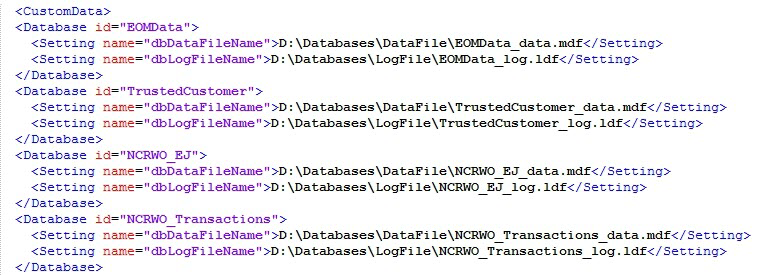 Note
NoteThis image represents a portion of the configuration file, and does not display all the database IDs required.