Configuring the POS to automatically frank documents
Retailers can configure the POS application and its integrated printer to automatically start franking when a slip or document is inserted into the printer.
To use the automatic franking feature, ensure that the following conditions are met:
- The POS is configured to automatically start franking when a slip or document is inserted into the printer. For more information, refer to Receipt Printing.
- The printer integrated to the POS terminal is configured to support automatic franking. For more information, refer to the following section.
Configuring the printer to support automatic franking
The following task describes integrating specific printer models to the POS application by configuring the DeviceManager.xml file. For more information about the DeviceManager.xml file, refer to Understanding the Device Manager File.
To configure the printer to support automatic franking, follow these steps:
- In the DeviceManager.xml file, locate the device tag of the POS application’s default receipt printer. The name attribute of default receipt printer device tag contains the store’s configured value in the Default Receipt Printer Name parameter. For more information, refer to Receipt Printing.
The following image displays an example of the POS application’s default receipt printer device tag. The sample store’s configured value for the Default Receipt Printer Name parameter is an EPSON® printer with the name Printer XYZ.
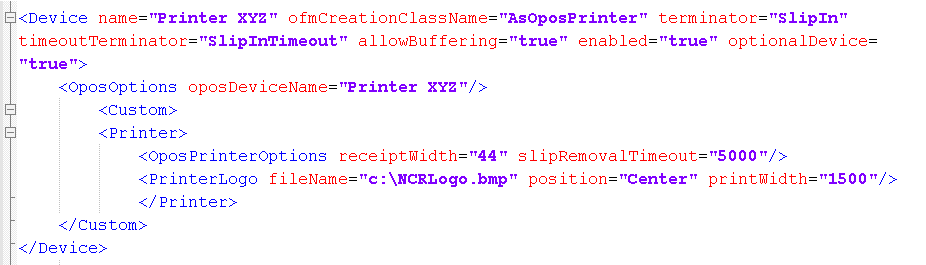 Important
ImportantThe POS application can only support one printer at a time. Simultaneously enabling two or more printer device tags in the file can cause the printer integrated to the POS terminal to malfunction or be unresponsive.
- Depending on the model of the printer, update the configuration information specified in the following table.
Attribute OPOS NCR printer value EPSON printer value oposDeviceName <printer setup name> <printer setup name> slipRemovalTimeout numeric value equal to or greater than 1000 numeric value equal to or greater than 5000 NoteThe slipRemovalTimeout determines the maximum number of milliseconds that the POS application waits for the franked slip to be removed from the printer sensor before displaying an information message. The duration starts after the printer successfully franks the slip until the maximum number of milliseconds specified. If the franked slip is still in the printer after the specified time period has passed, the POS application displays an information message that the slip should be removed from the printer.
- Save the file. The POS application configures the printer to support automatic franking using the updated printer device tag configuration.