Accepting promotional cards
Retailers issue promotional gift cards to customers as part of a loyalty or promotional program. Promo cards are added to the sales or return transaction like a regular gift card and have no initial amount. Retailers subsequently add value to the card using a third-party application. For more information, consult with an NCR Representative.
When a promo card is used to pay for purchases, the balance on the card is automatically subtracted with the amount equal to the customer’s purchases. When an item that has been purchased using a promo card is returned, the tender is refunded back to the promo card using the retailer’s third-party application. For more information, consult with an NCR Representative.
When accepting promo cards as tenders, one of the following instances may occur.
| Condition | POS response |
|---|---|
| The promo card balance is greater than the amount due | The POS application displays a confirmation message indicating that the remaining balance is forfeited after the transaction. Do one of the following:
Note
When the promotional gift card balance is less than the amount due, the card is fully consumed (zeroed out). The POS application returns to the Tender Menu screen to offer the customer another tender to complete the transaction. |
| The promo card balance is zero | The POS application denies the card and provides the customer an option to change a tender type. |
| The promo card is already activated or invalid | The POS application displays an error message. Select OK. The POS application displays the Sale Main Menu screen. |
| The promo card tendered is an unauthorized promo card | The POS application displays the Call Credit Department screen. |
Configurable features
The POS application can be configured with the following features.
- Allow over tendering and set a limit on the overtender amount. For more information, refer to Tender Definitions.
- Allow the voiding of transactions before the sale is completed. For more information, refer to Tender Definitions.
- Display a confirmation message when the promo card balance is greater than the amount due. For more information, refer to Gift Card Setup.
- Prompt for an amount when the gift card is added to the transaction. For more information, refer to Gift Card Setup.
- Disable the POS application from requesting an authorization code to accept gift cards when offline. Refer to the Disable Authorization Call Credit option in Gift Card SetupNote
When disabled, the POS application does not display the Call Credit Department screen. After the transaction is completed, the POS will display an information message that the gift card used in the transaction failed to activate and that the associate must activate a different gift card in a separate transaction.
- Specify a payment solution for real-time online validation and authorization of gift card tenders. For more information, refer to Payment Authorization.
- Enable the information message to scan or swipe the card after selecting the tender type. For more information, refer to Tender Setup.
Handling promotional card payments
To accept promo cards for purchases, follow these steps:
- On the Tender Menu screen, select Promo Card. The POS application displays the Card Account Number screen.
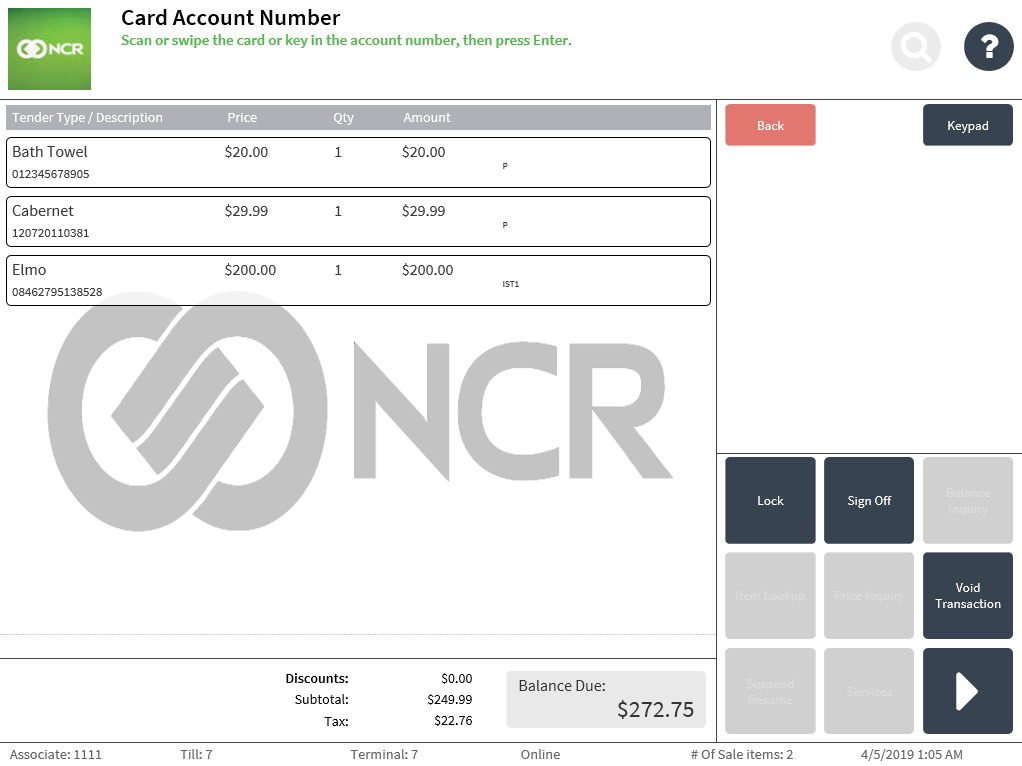
- Do one of the following:
- Swipe the promo card.
- Scan the promo card bar code.
- Enter the promo card account number on the keypad, and then select Enter.
The POS application displays the Gift Card Amount screen. By default, the POS application suggests an amount relative to the gift card balance and amount due.
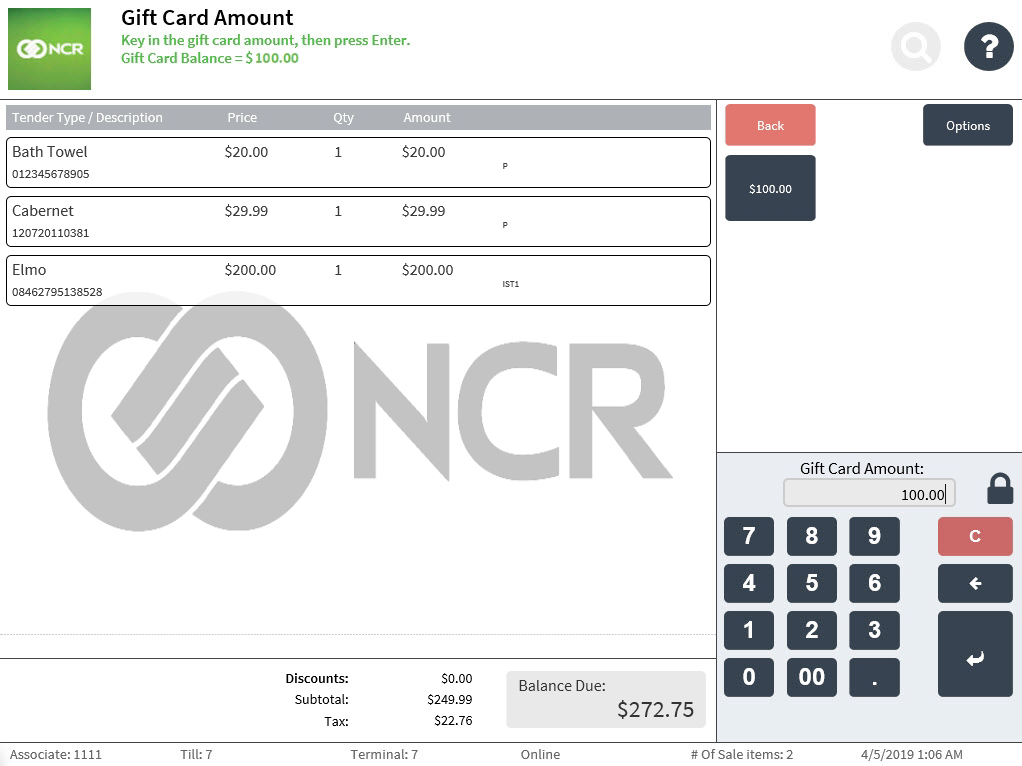 Example
ExampleIn the example above, the gift card balance is insufficient to cover the total amount due. In such scenarios, the POS application will suggest the full amount on the card. If the card balance is sufficient or more than the amount due, the POS application will suggest an amount equal to the amount due.
- Do one of the following:
- Select the exact amount due displayed in the options menu.
- Enter an amount on the keypad, and then select Enter.
The card is authorized after the amount is entered. To complete the transaction, the application credit verification service verifies the available balance in the gift card.
- Select a receipt type from the Receipt Preference screen. The POS application prints the receipt, and the Sign On or the Transaction Types screen is displayed.
Sample receipt
Receipt with promo card tender details
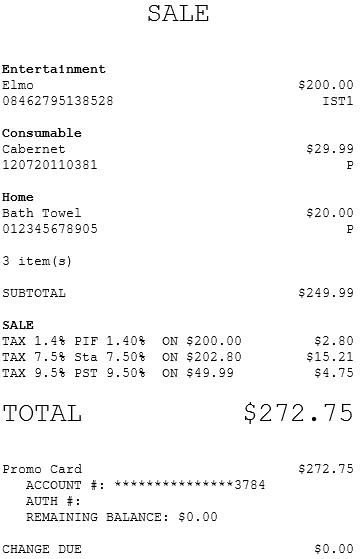
Handling denied cards
A customer’s card can be denied for several reasons, including a lack of any remaining value. When a card is denied, the Card Denied screen is displayed.
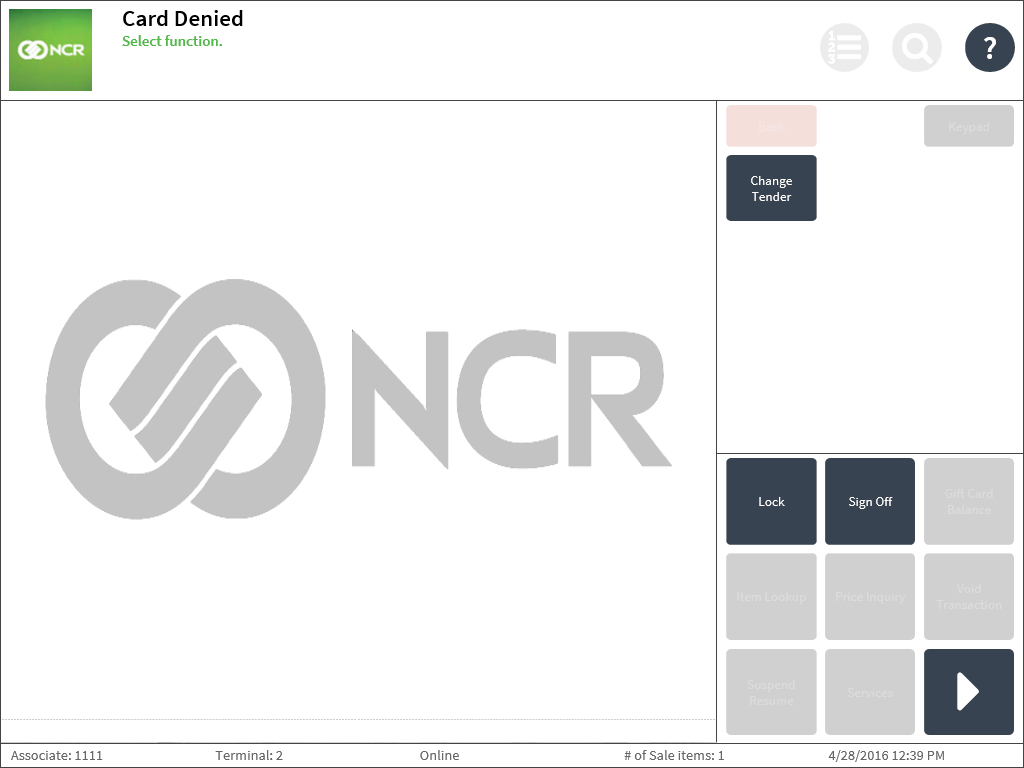
To continue with the transaction, select Change Tender. The POS application then displays the Tender Menu screen to provide the customer with an option to pay for the transaction using another tender type.
Handling unauthorized cards
Retailers using SVS for gift card authorization have the ability to validate authorization codes for gift card tenders when the POS is offline to the authorizer. For more information, refer to Gift Card Setup.
When the POS terminal is offline to the credit verification service, the POS application displays the Call Credit Department screen.
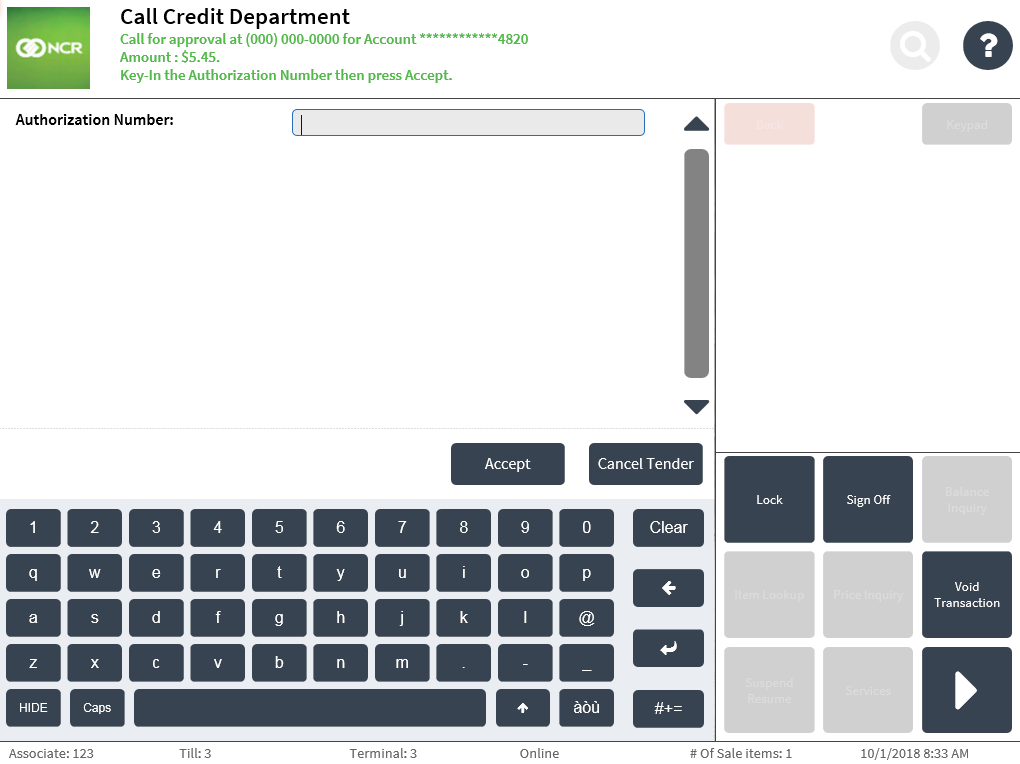
If this situation occurs, call the Credit Department, enter the Authorization Number on the keypad, and then select Accept. The POS application proceeds with the current payment method.
To return to the Tender Menu screen to select another tender type, select Cancel Tender.