Voiding Partial Tenders
For a transaction with multiple tenders, a customer may require to void a particular tender type and then select another tender type to pay for the transaction. Voiding a partial tender is only permitted before tendering the complete transaction amount. Associates can also void partial tenders when using the mobile POS application.
Configurable features
The POS application can be configured with the following features.
- Print the voided cash or foreign currency tender information on the sales, return, or exchange receipt. This feature applies to single partial tender and mid-void transactions. For more information, refer to Receipt Printing.
- Print all voided media tender information on the sales, return, and exchange receipts. This feature applies to single partial tender and mid-void transactions. For more information, refer to Receipt Printing.
- Print the voided credit, debit, and house card tender information on the sales, return, and exchange receipts. This feature applies to single partial tender and mid-void transactions. For more information, refer to Receipt Printing.
- Print the voided customer account tender information on the sales, return, and exchange receipts. This feature applies to single partial tender and mid-void transactions. For more information, refer to Receipt Printing.
- Print the voided gift card and merchandise card tender information on the sales, return, or exchange receipt. This feature applies to single partial tender and mid-void transactions. For more information, refer to Receipt Printing.
- Prompt the associate to reset the dividend tender when the tender fails to void. This feature applies to single partial tender void, mid-void, and post-void transactions only. For more information, refer to Customer Account Setup.
- Prompt the associate to reset the loyalty rewards tender when the tender fails to void. This feature applies to single partial tender void, mid-void, and post-void transactions only. For more information, refer to Customer Account Setup.Important
By default, the application is configured to display the information message prompting the associate to reset the dividend tender. The same message is displayed on the POS when the Prompt When Customer Account Tender Void Fails parameter is enabled for the loyalty rewards tender and the tender fails to void. Retailers must modify the information message to display the correct text.
- Prompt the associate to reset the gift card and merchandise card tenders when the tenders fail to void. This feature applies to single partial tender void, mid-void, and post-void transactions only. For more information, refer to Gift Card Setup.
- Prompt the associate to re-try voiding the credit, debit, and house card tenders when the tenders fail to void. This feature applies to single partial tender void, mid-void, and post-void transactions only. For more information, refer to Credit Card Setup.
For authorized associates to void a partial tender, follow these steps:
- On the Tender Menu screen, select the tender to be voided. The application displays the tender-related option.
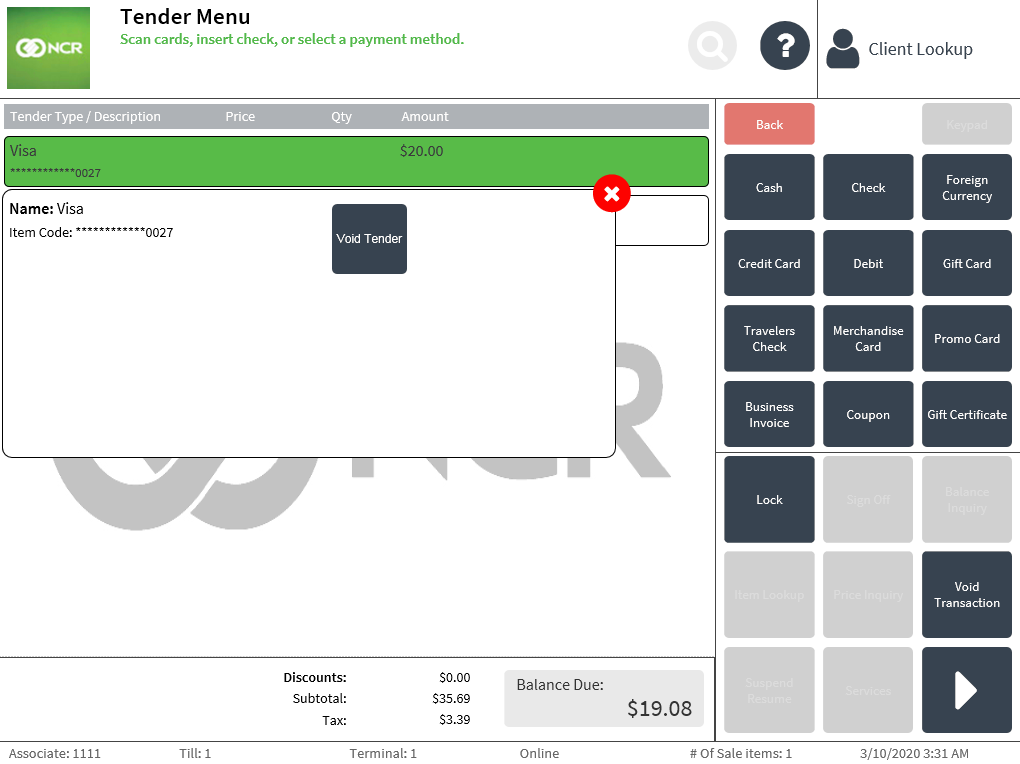
The Void Tender button is only displayed when the selected tender is configured to allow mid-voids. For more information, refer to Tender Definitions. Some tenders, such as credit cards and gift cards, require authorization from the Advanced Store payment solution. To void these tender types, ensure that the POS is online to the payment solution.
NoteIf a credit or debit tender is selected as a partial tender, the application disables the Sign Off button to prevent the associate from voiding the transaction after charging the tender.
- Select Void Tender. The application displays the voided tender on the Tender Menu screen, highlighted in gray and appended with the text Voided.
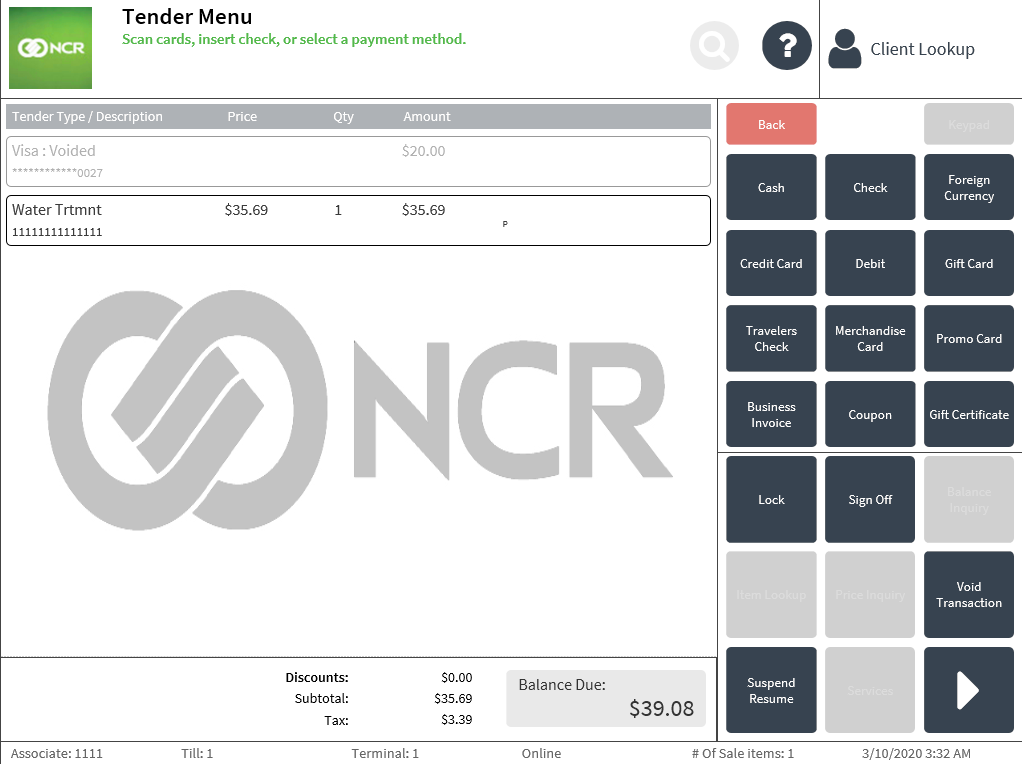
- Select a different tender type to proceed with the transaction.
- On the Receipt Preference screen, select a receipt type. The application prints the receipt and displays the Change Due screen.Note
The Change Due screen is only populated with an amount when the voided tender is to be refunded to the customer, for example, if the voided tender is Cash. Otherwise, the Change Due will not include the voided tender amount.
- Close the cash drawer. The application displays the Sign On screen.