Applying a Transaction Discount
The POS application supports the following types of transaction-level discounts:
- Associate discounts
- Percentage discounts
- Dollar amount discounts
- AMS trigger-code discounts
- AMS trackable coupon discounts
- Rewards
By default, the POS prompts the associate to enter the discount when a sale occurs.
Configurable features
The POS application can be configured with the following features.
- Set up the following discount menu functions. Refer to the following options:
- Discount Menu Options > Prompt For Value
- Discount Menu Options > Discount Type
- Discount Menu Options > Enable Discount
- Enable the POS to display the Member Information screen after a successful customer lookup. Refer to the following option:
- Loyalty Options > Loyalty Member Information
- Enable the POS application to print transaction level discount details on sales and exchange receipts using a condensed format. The condensed format removes the transaction level discount details from each item on the receipt. The tax and discount details are printed below the item list instead. Refer to the following option:
- Receipt Printing > Print Condensed Sales Receipt
- Print or remove coupon items and the coupon header from the receipt. Refer to the following options:
- Discounts > Print Line item on the receipt for Coupon/Promo items
- Receipt Printing > Print Department Coupons on the receipt
The following sections describe the transaction discount methods.
Accessing the Discount Type screen
To access the Discount Type screen, follow these steps:
- On the Sale Main Menu screen, select Discount. The application displays the Discount Type screen.
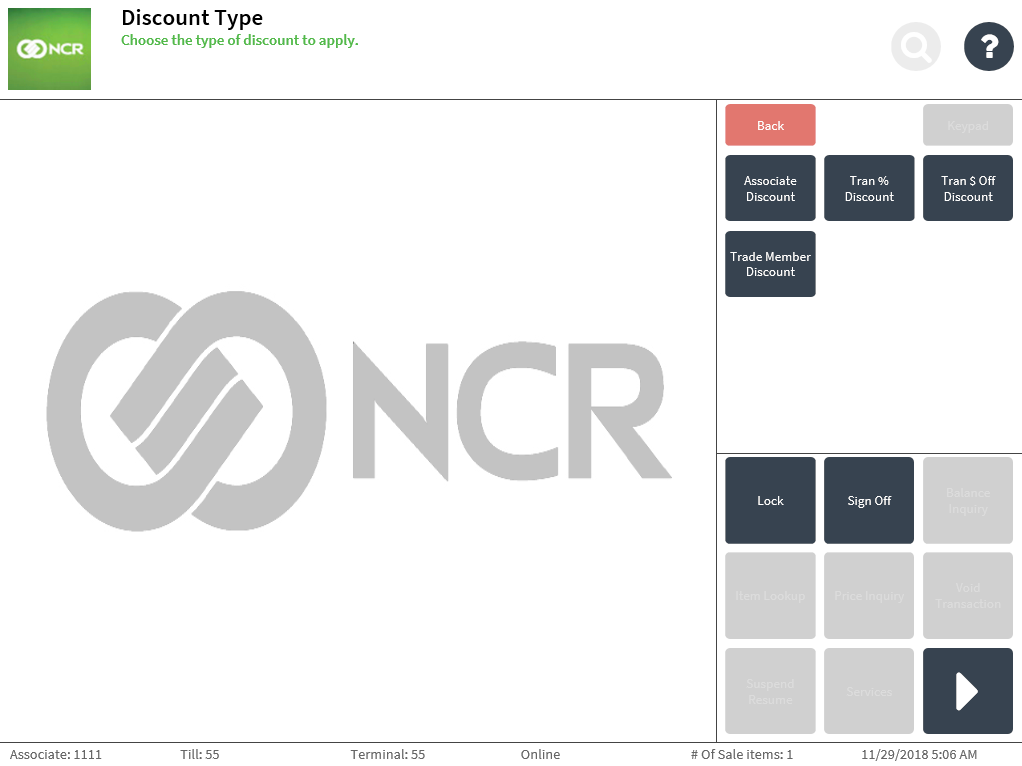 Note
NoteWhen configured, the Rewards button is displayed but is disabled when no loyalty member is added to the transaction or when the loyalty member has no available rewards.
- Select a discount type:
- Associate Discount—applies discounts to associates.
- Tran % Discount—applies a discount to the transaction in percentage form.
- Tran $ Off Discount—applies a discount to the transaction in price (dollar) form.
- Trade Member Discount—applies a discount to the transaction using a Trade Member ID.
- Trigger Code Discount—if configured, applies a discount to the transaction using promotional rules set up in AMS Logix.
- Rewards—if configured, displays the Rewards Information screen.Note
Associates can select which rewards to remove and apply to the sales transaction from the Rewards Information screen.