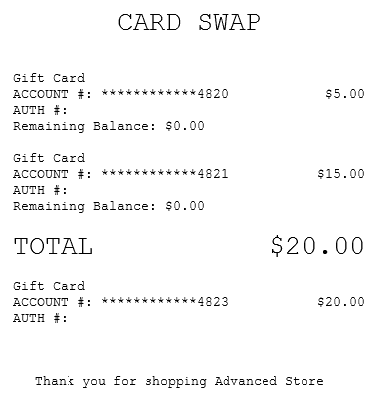Swapping gift cards
Authorized associates can transfer balances from multiple gift cards into one gift card.
When integrated with the Verifone Point payment solution, the POS application performs the following when transferring balances from one gift card to another:
- Checks if the payment solution or the PIN pad is online before proceeding to transfer the gift card balances. If the payment solution or the PIN pad is offline, the POS displays an information message and cannot complete the gift card swap.
- Performs or skips balance inquiry when loading a card during a gift card swap.
For more information about payment solutions, consult with an NCR Representative.
Configurable features
The POS application can be configured with the following features.
- Enable the following gift card features:
- Enable the Gift Card Swap feature.
- Enable manual entry of card account number on the PIN Pad.
- Enable the Swipe Card On Pin Pad button and display the gift card balance details on the PIN pad.
- For more information, refer to General.
- Specify whether the gift card can be reloaded or can be issued only once. For more information, refer to Gift Card Setup.
To swap gift cards, follow these steps:
- On the Transaction Types screen, select Balance Inquiry. The application displays the Gift Card Inquiry screen.Note
The Gift Card Swap feature is also accessible on the Sale Main Menu screen when items haven’t been added to the transaction.
- Do one of the following:
- Swipe the gift cards.
- Scan the gift card bar codes.
- Enter the gift card numbers on the keypad, and then select Enter.
The application displays the gift card items and the gift card balance amounts.
- Select the gift card items to be swapped.
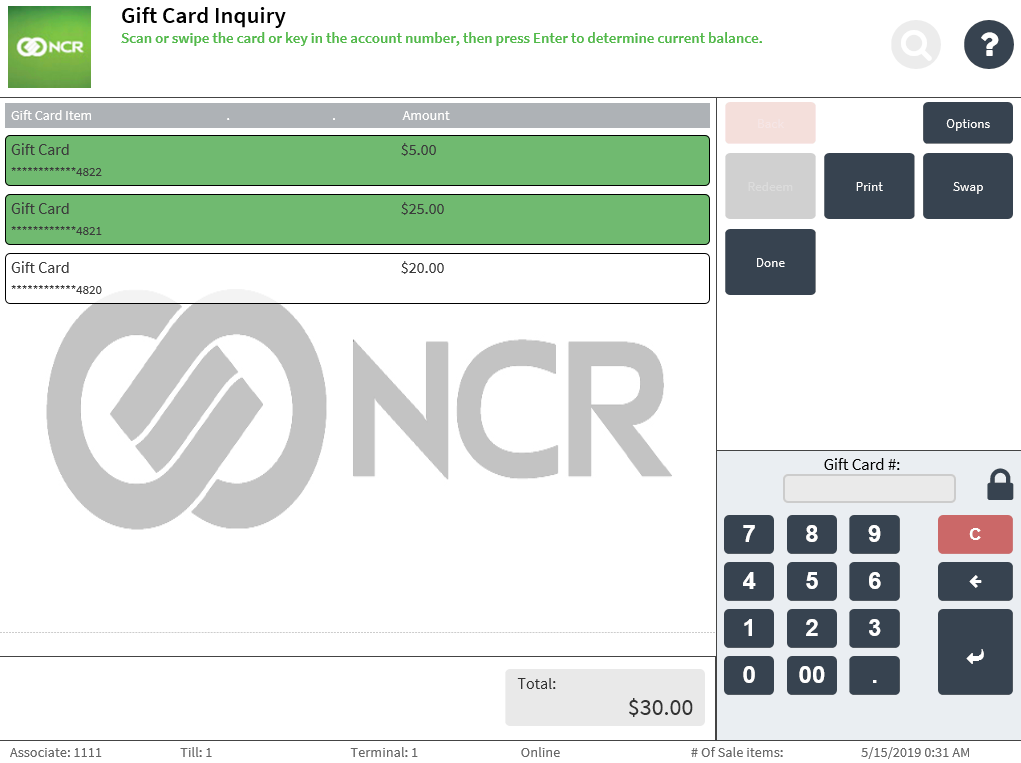 Note
NoteOne of the displayed gift cards can be the destination gift card as long as it is not selected.
- Select Swap. The application displays the Gift Card Account Number screen and a message instructing the associate to either scan or key in the gift card at the terminal or ask the customer to swipe the gift card on the PIN pad.Note
When the POS is integrated with the Verifone Point payment solution and the POS is offline to the PIN pad during a transaction, an information message that the PIN pad has lost its connection is displayed. Do one of the following:
- Select Retry PIN Pad. If the PIN pad responds, follow the normal gift card swap flow and complete the transaction. If the PIN pad does not respond, the POS stays on the Gift Card Inquiry screen. The associate can retry the process.
- Select Void Transaction to void the transaction.
- Select OK to confirm.
- Do one of the following:
- Swipe the destination gift card at the PIN pad.
- Scan the destination gift card at the terminal.
- Enter the gift card number on the keypad, and then select Enter.
NoteThe destination gift card can be a new gift card or an existing gift card.
After the balance of the gift card is transferred, the application displays the Sign On screen and prints a receipt with the details of the destination gift card.
Sample receipt
Card swap transaction receipt