Adding items from Item Lookup
The Add Item option is only accessible when the Item Lookup function is accessed from the Sale Main Menu screen.
When the UBC feature is enabled, the application prompts for a UBC before adding the item to the Sale Main Menu screen. For more information, refer to Adding items with Unique Bar Code (UBC).
To add items from the Item Lookup Result screen to a sales transaction, follow these steps:
- Perform an Item Lookup during a sales transaction. The application displays the Item Lookup Result screen.
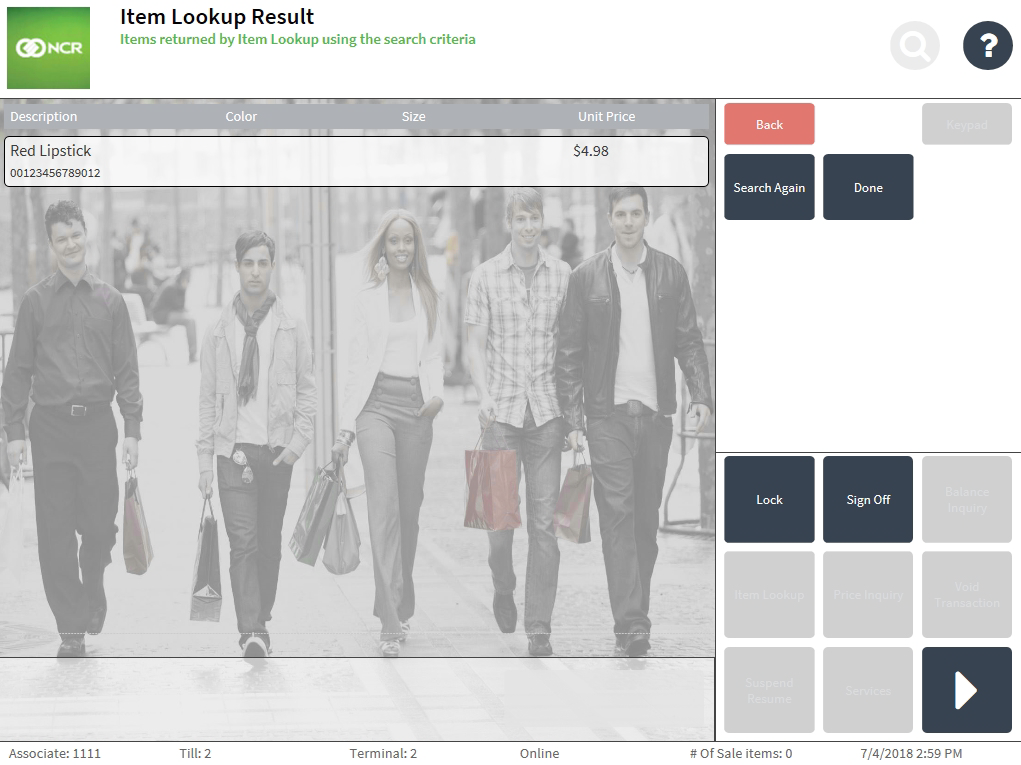
- On the Item Lookup Result screen, select the item to include in the transaction.
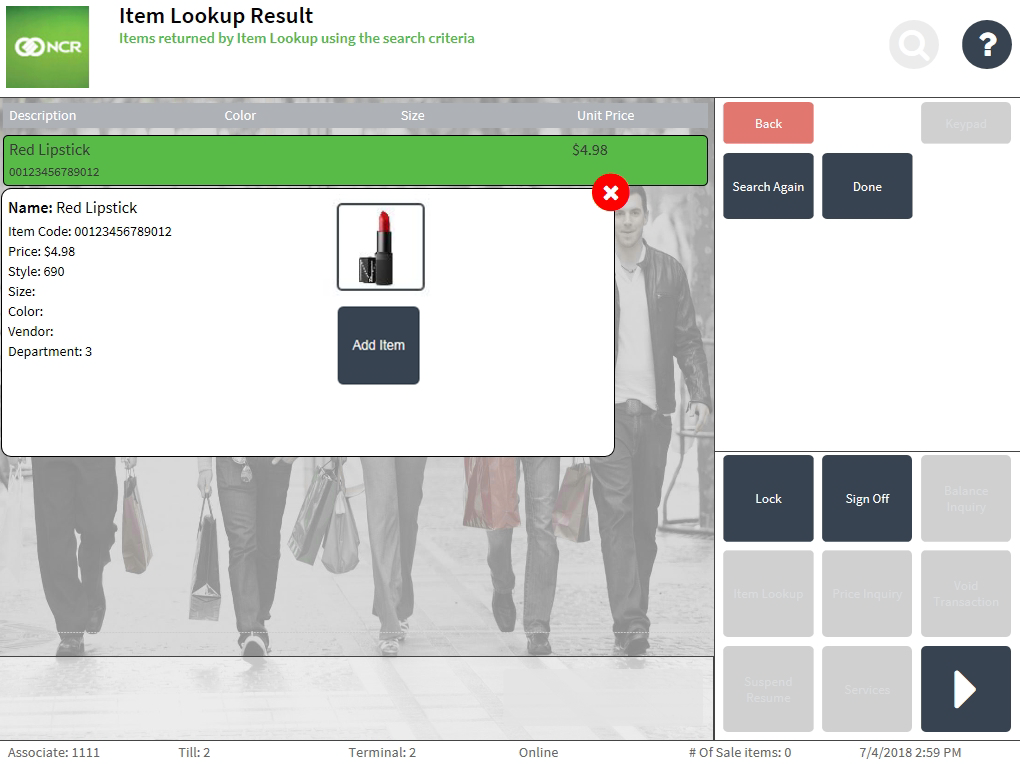
- Select Add item. The application displays the item on the Sale Main Menu screen.
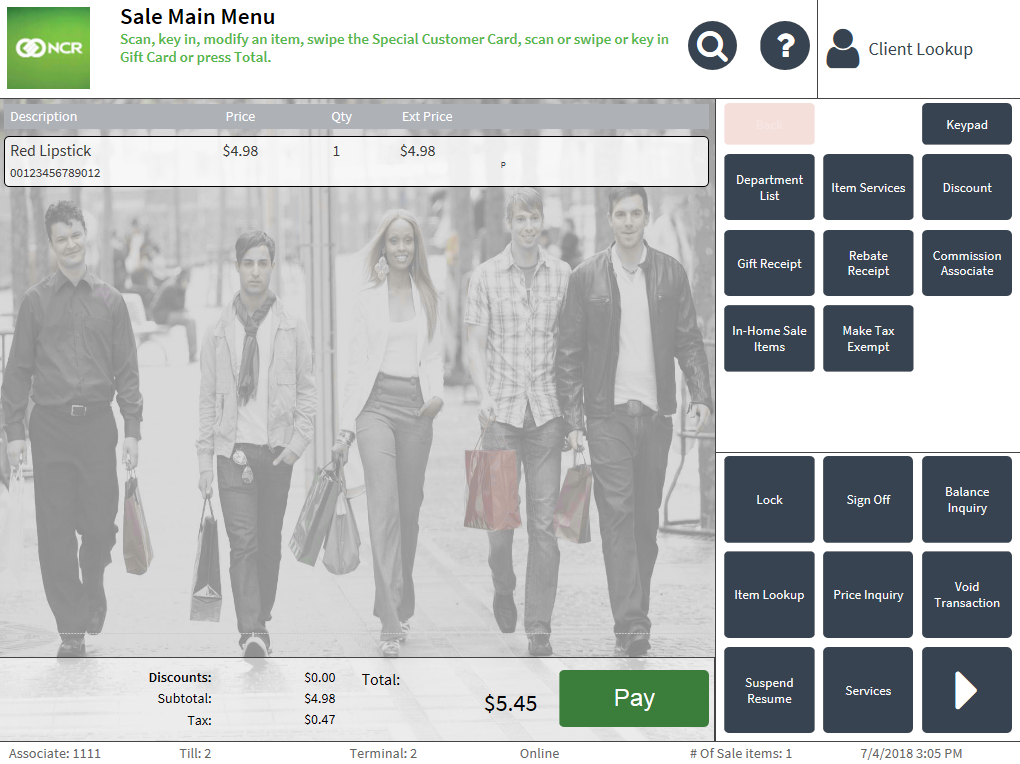 Note
NoteAn item may require additional information before it can be added to a transaction. If configured, the Additional Item Information screen is displayed after the item is scanned or entered into the POS. For more information, refer to Adding additional item information.
- Complete the transaction.