Service Fees
Use the Fees option to include charges for special services. By default, the application charges fees for the following special services:
- Labor
- Women’s Alterations
- Men’s Alterations
- Monogram
- Package Delivery
- Other
Retailers can configure the Fees feature. For more information, refer to Fee Description and Departments.
Configurable features
The POS application can be configured with the following feature.
- Specify which customer information is collected. Refer to the following options:
- Information Form Definitions > Display Order
- Information Form Definitions > Optional Fields
- Information Form Definitions > Required Fields
To charge customers for service fees, follow these steps:
- On the Sale Main Menu screen, do one of the following:
- Scan the item.
- Enter the item code on the keypad, and then select Enter.
The application displays the item details on the Sale Main Menu screen.
- Select Item Services. The application displays the Item Services screen.
- Select Fees. The application displays the Fee Type screen.
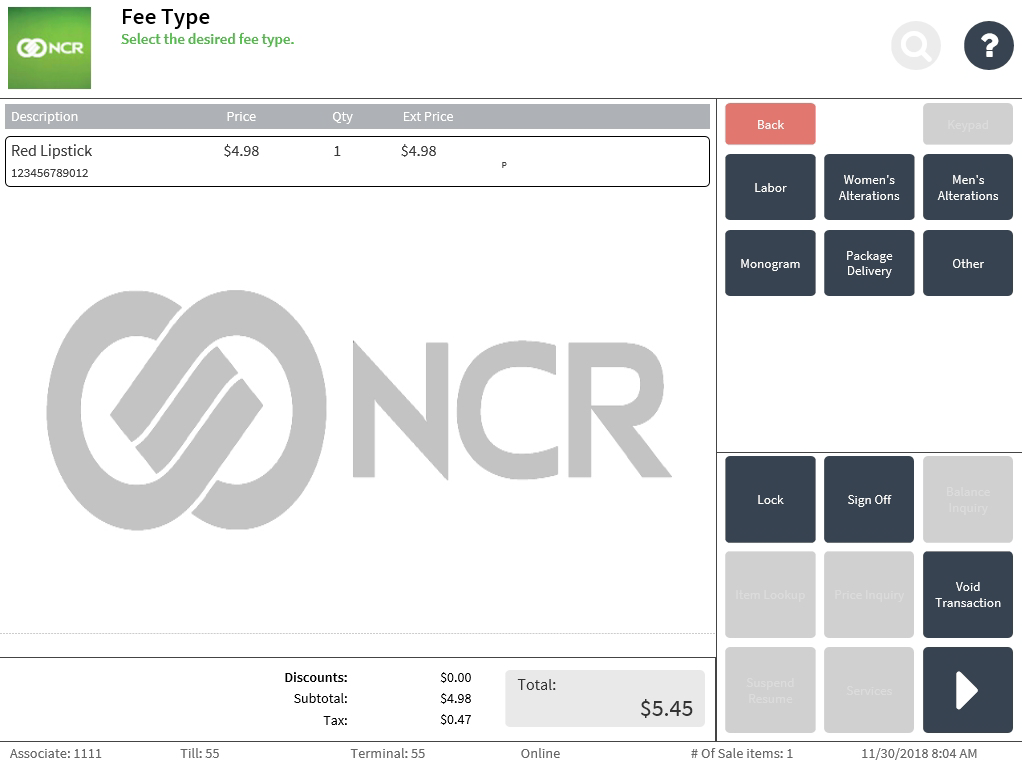
- Select a fee type. The application displays the Customer Information screen.
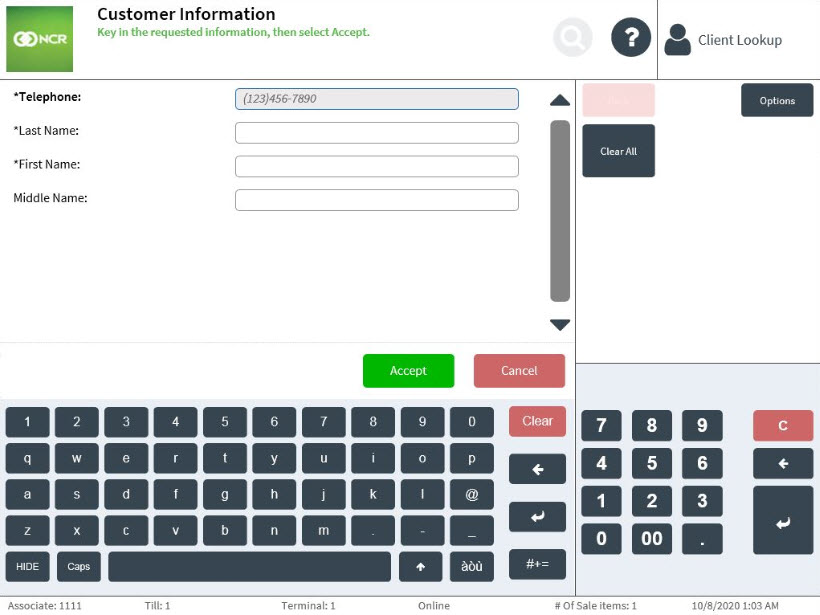 Note
NoteIf a member has been added to the transaction before applying item services, the POS application automatically fills in the fields with the corresponding customer data. Edit the member details as necessary.
- Enter the required customer information.
- Select Accept. The Sale Main Menu screen adds the corresponding service fee to the total amount of the transaction.
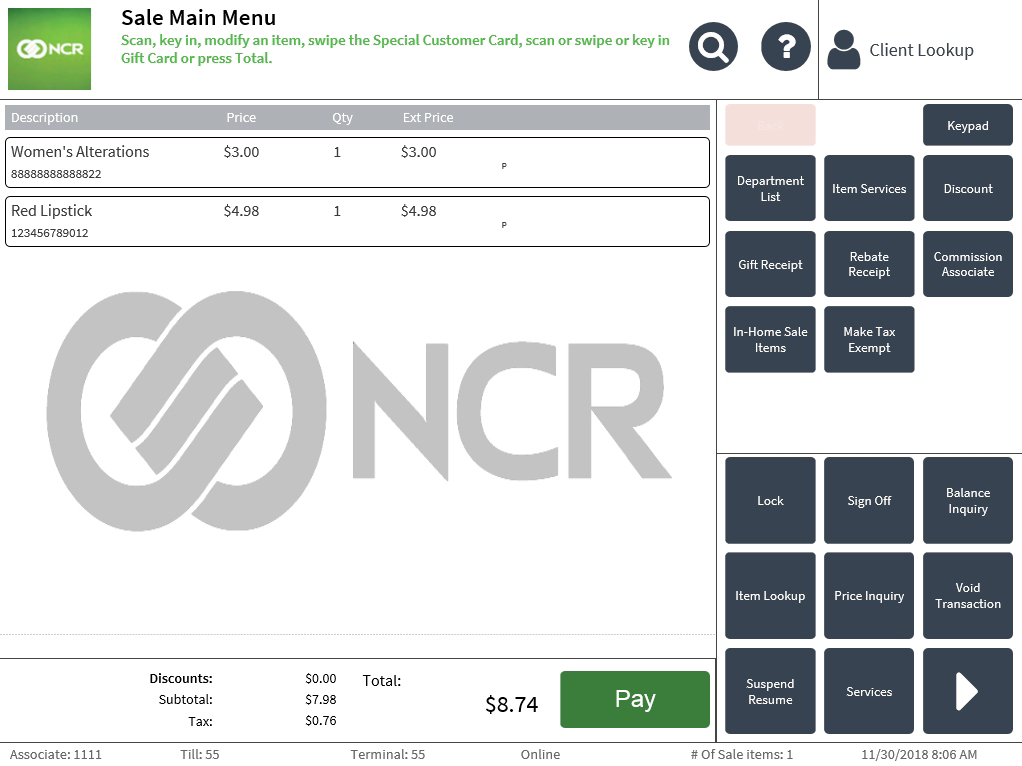
- Complete the transaction. The application prints the receipts.
- Close the cash drawer.