Terminal Modes
The POS application operates in the following terminal modes:
- Cashier Mode
- Department Mode
- Service Desk Mode
- Back Office Mode
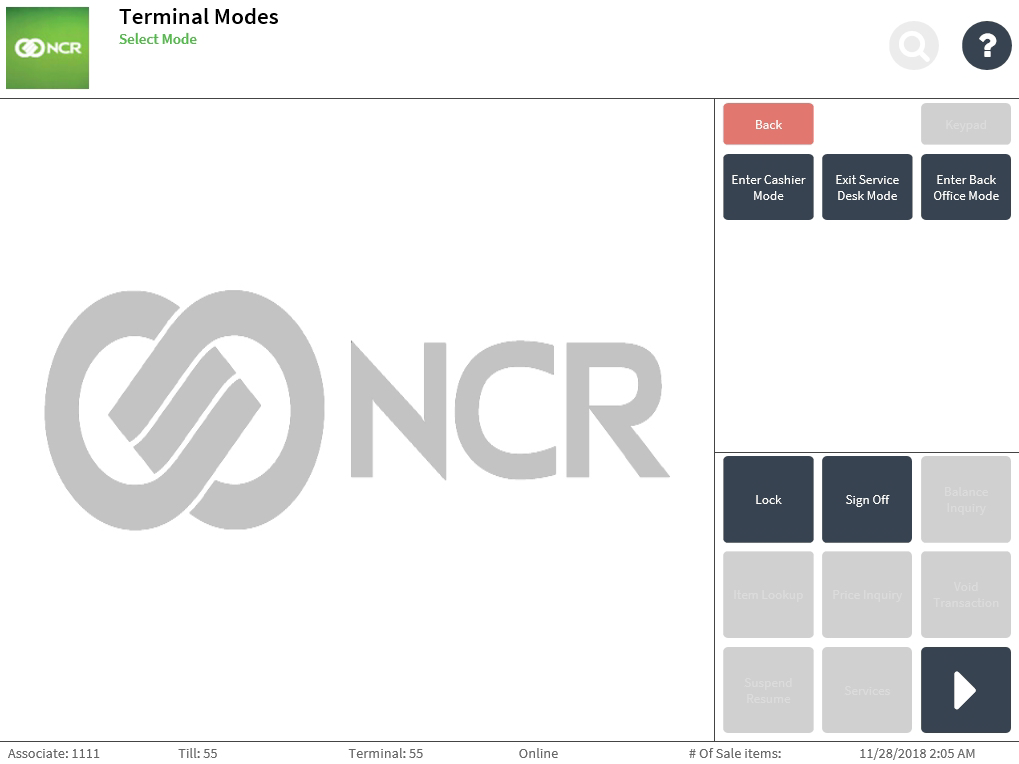
The next sections describe each of these terminal modes.
Cashier Mode
This terminal mode is used when only a single associate uses a terminal during a shift. When in this mode, associates sign on only once at the beginning of each shift.
Use this mode in combination with either the Service Desk Mode or the Non-Service Desk Mode. For more information, refer to Terminal mode combinations.
Department Mode
By default, the POS application operates in the combination of the Service Desk and the Department modes after it is installed. When in the Department Mode, the application displays the Sign On screen after each transaction. This terminal mode is used when multiple associates use the same terminal. When operating in the Department Mode, each sales transaction that an associate performs can be properly tracked.
Use this mode in combination with either the Service Desk Mode or the Non-Service Desk Mode. For more information, refer to Terminal mode combinations.
Service Desk Mode
By default, the POS application operates in the combination of the Service Desk and the Department modes after it is installed. When in the Service Desk Mode, the application displays the Transaction Types screen after the associate signs on to the POS application. The Transaction Types screen serves as the consistent landing page for the main operational functions used in the store.
When the POS exits from the Service Desk Mode but the associate has not yet selected a new terminal mode, the POS operates in the Non-Service Desk Mode. When in this mode, the Sale Main Menu screen is displayed after every transaction.
Back Office Mode
This terminal mode is used to access back office functions only. When the POS is in Back Office Mode the associate cannot process any merchandise-related transaction. Some authorized associate functions are also unavailable in this mode.
Before entering the back office mode, close the terminal to prevent any loan or pickup transaction, and settle the data on the terminal. For more information, refer to Closing Terminals.
When in the Back Office Mode, only the following global buttons and sub-functions are available:
- Lock
- Sign Off
- Gift Card Balance
- Time Keeping
- Applications Menu
The Back Office Mode has the following main functions:
- Associate Management
- Reports
- Store Controller
- Transaction Search
- Support Functions
For more information about the available functions in the Back Office Mode, refer to Back Office Functions.