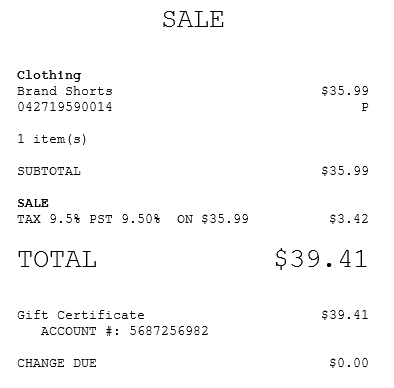Accepting gift certificates
Retailers can accept gift certificates as tenders for transactions.
Configurable features
The POS application can be configured with the following features.
- Set up the media tender information printing options:
- Add additional text on the franking slip template.
- Bypass the franking of media tender information and chit printing when a check is used as tender. By default, the media tender information is franked and printed on the receipt.
- Frank and print the media tender information on the franking slip. Select this feature if the attached printer supports franking. This is the default setting.
- Print the media tender information on the chit. This option is available for printers that do not support franking.
- Specify the franking slip template. Note
Use franking slip templates supported by the POS application. For more information, consult with an NCR Representative.
- For more information, refer to Franking Setup.
- Customize the media tender settings:
- Modify the Franking Set ID.
- Modify the Media Tender ID.
- Modify the message that is displayed after the tender has been processed.
- Prompt for reference number.
- For more information, refer to Media Tender Setup.
- Disable the Begin Printing button on franking screens. For more information, refer to Menu Buttons.
- Enable the POS to automatically start franking when a franking form is inserted. For more information, refer to Receipt Printing.Important
Depending on the model of the printer integrated to the POS application, this feature may require configuring the printer device in the DeviceManager.xml file. For more information, refer to Configuring the POS to automatically frank documents.
- Specify the time period the POS waits for an associate to insert the franking form before displaying a warning message. For more information, refer to Receipt Printing.
- Specify a payment solution for real-time online validation and authorization of gift certificate tenders. For more information, refer to Payment Authorization.
- Prevent the POS application from displaying the Call Credit Department screen when authorization is needed. Refer to the following option:
- Tender Definitions > Authorization Phone Number
To accept a gift certificate as payment, follow these steps:
- On the Tender Menu screen, select Gift Certificate. The POS application displays the Gift Certificate Entry screen.
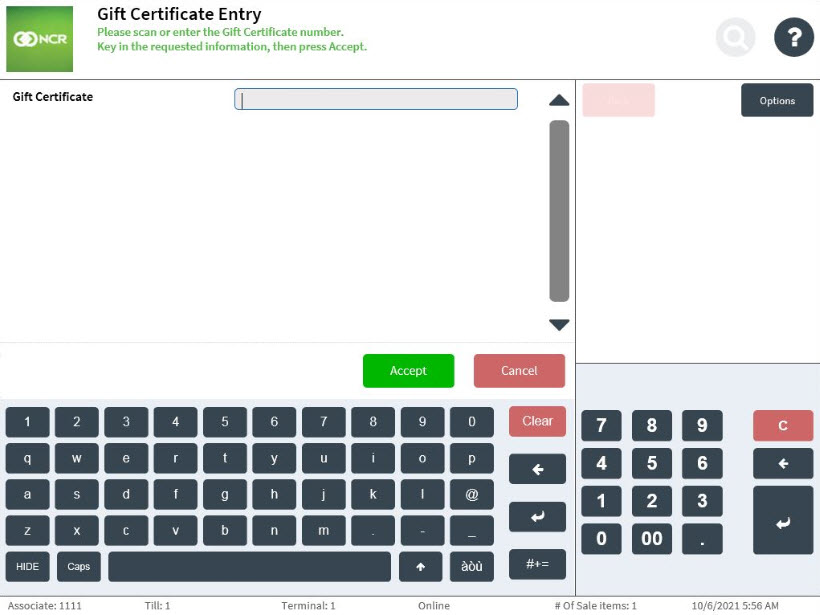
- Do one of the following:
- Scan the gift certificate bar code.
- Enter the gift certificate number, and then select Accept.
The POS application displays the Gift Certificate Amount screen.
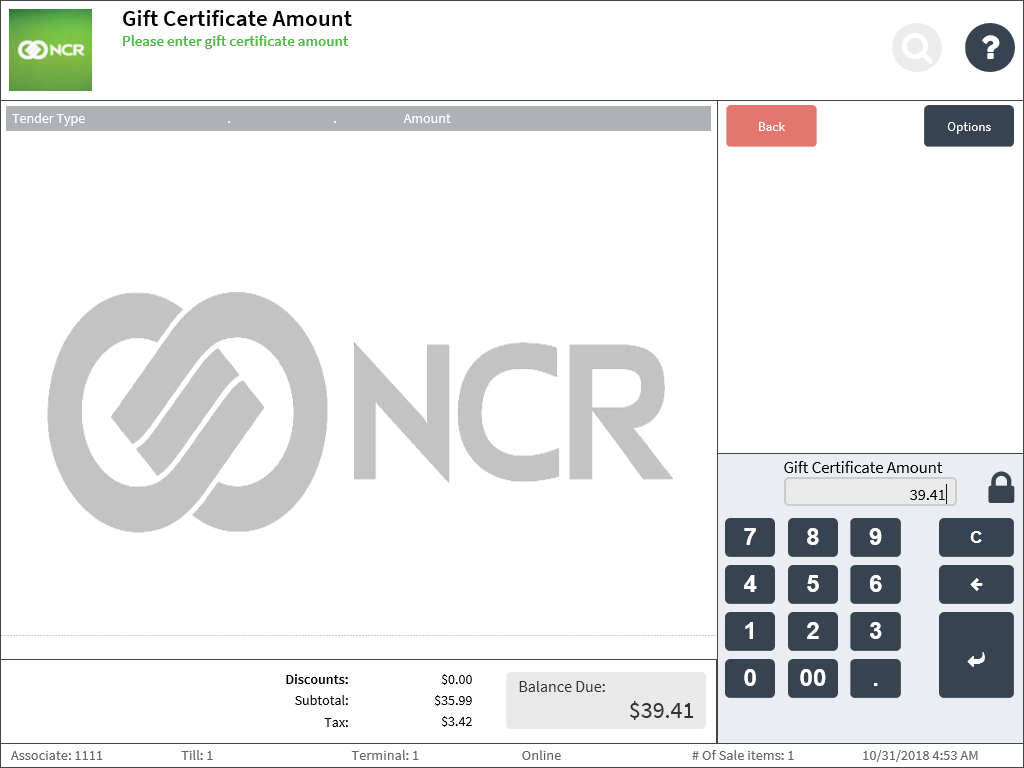
- Enter the Gift Certificate Amount.
If the amount entered is not the full balance due, the POS application displays one of the following responses:
- If the amount entered is less than the balance due, the POS application displays the Tender Menu screen, permitting the associate to accept another tender type.
- If the amount entered is more than the balance due, the POS application displays the Gift Certificate Cash Out Tender Menu screen, permitting the associate to select a tender type as change due.Note
The Gift Certificate Cash Out Tender Menu screen is configurable. For more information, refer to Change Due Setup.
 Note
NoteIf cash is selected and the associate signed on to the POS application does not match the user roles authorized to perform this function, the POS application displays the Authorization Required screen.
The POS application displays the Gift Certificate Endorsement screen.
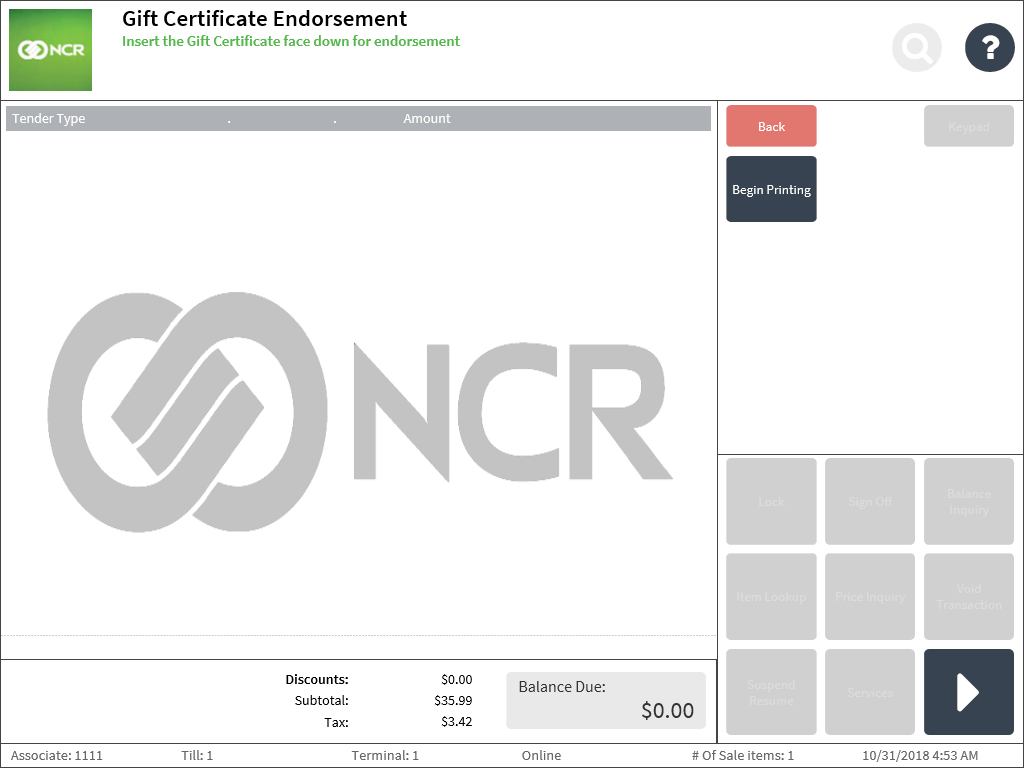
- Insert the gift certificate face down into the check printer, and select Begin Printing. The system prints the store’s endorsement information on the back of the gift certificate. The POS application displays a message that instructs the associate on what to do with the media tender after it has been processed.
- Select OK. The POS application displays the Receipt Preference screen.
- Select a receipt type. The POS application displays the Change Due screen and prints the receipt.
- Close the cash drawer.
Sample receipt
Gift certificate store endorsement information
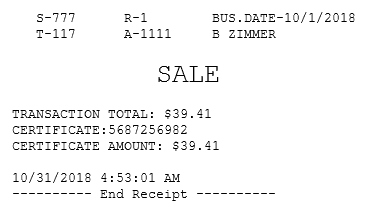
Receipt with gift certificate tender