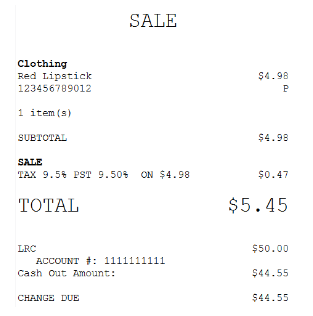Accepting member loyalty rewards
Retailers can accept member loyalty rewards as tenders for transactions. For more information on Member Loyalty Rewards, refer to Managing Loyalty Memberships.
For the POS to accept member loyalty rewards as tenders for transactions, the following conditions must be satisfied:
- The loyalty rewards tender is active. By default, the loyalty rewards tender is inactive. For more information, refer to Charge tender types.
- The application is integrated with the retailer’s Customer Relationship Management (CRM) software. For more information, consult with an NCR Representative.
- The retailer has defined the payment solution. For more information, refer to Payment Authorization.
- When applicable, the application is integrated with the retailer’s payment solution. For more information, consult with an NCR Representative.
- The retailer has specified the payment type. For more information, consult with an NCR Representative.
- The retailer has modified the values of the Tender ID to work with the specified payment type. For more information, consult with an NCR Representative.
When using loyalty rewards as payment, the following instance may occur.
| Condition | POS response |
|---|---|
| The loyalty rewards tender fails to void and the credit department needs to reset the tender | When the POS is configured to prompt the associate to reset the loyalty rewards tender when the tender fails to void, the application displays an information message. Do one of the following:
Note
This applies to single partial tender void, mid-void, and post-void transactions only. |
Configurable features
The POS application can be configured with the following features.
- Configure the following Customer Account functions:
- Define the Customer Account tender ID. By default, the Loyalty Reward Type ID is 56.
- Determine whether customers can redeem multiple rewards or a single reward in a sales transaction. By default, customers can redeem multiple rewards in a sales transaction.
- Define the tender ID to use for the manual entry of customer rewards.Note
Retailers have to create a tender ID for this functionality. For more information, consult with an NCR Representative.
- For more information, refer to Customer Account Setup.
- Enable members to use their loyalty rewards as payment for purchases. By default, the Loyalty Rewards tender is not active. For more information, refer to Charge tender types.
- Automatically display Loyalty Rewards during tendering. For more information, refer to Tender Setup.
- Print the voided loyalty reward tender information on the sales, return, and exchange receipts. This feature applies to mid-void transactions. For more information, refer to Receipt Printing.
- Prompt the associate to reset the loyalty rewards tender when the tender fails to void. This feature applies to single partial tender void, mid-void, and post-void transactions only. For more information, refer to Customer Account Setup.Important
By default, the application is configured to display the information message prompting the associate to reset the dividend tender. The same message is displayed on the POS when the Prompt When Customer Account Tender Void Fails parameter is enabled for the loyalty rewards tender and the tender fails to void. Retailers must modify the information message to display the correct text.
Redeeming member loyalty rewards
To use the member’s loyalty rewards as payment for purchases, follow these steps:
- Perform a sales transaction. For more information, refer to Making a sale.
- Add a member to the transaction. For more information, refer to Looking up customers.
- On the Tender Menu screen, select Loyalty Rewards. The application displays the Loyalty Reward Certificates screen.
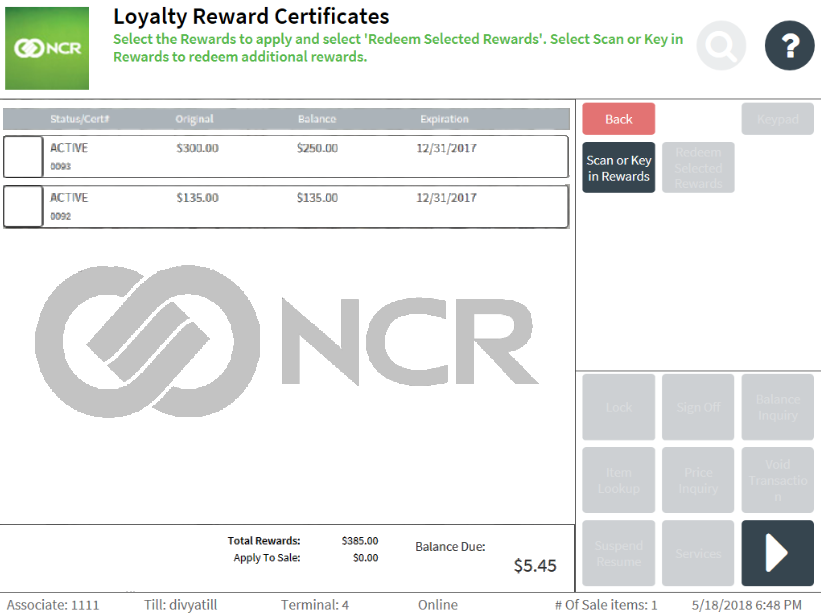 Note
NoteConsumed or expired rewards are grayed out.
- Select the rewards to redeem. Associates can select and apply as many rewards to the transaction until the balance due is zeroed out.
- Select Redeem Selected Rewards. The application displays the Receipt Preference screen.
Entering a loyalty reward certificate
Depending on the store’s policy, associates can manually enter the loyalty reward certificate amount. Retailers have to create a tender ID for this feature to work. For more information, consult with an NCR Representative.
To use a loyalty reward certificate through manual entry, follow these steps:
- On the Tender Menu screen, select Loyalty Rewards. The application displays the Loyalty Reward Certificates screen.
- Select Scan or Key in Rewards. The application displays the LRC Entry screen.
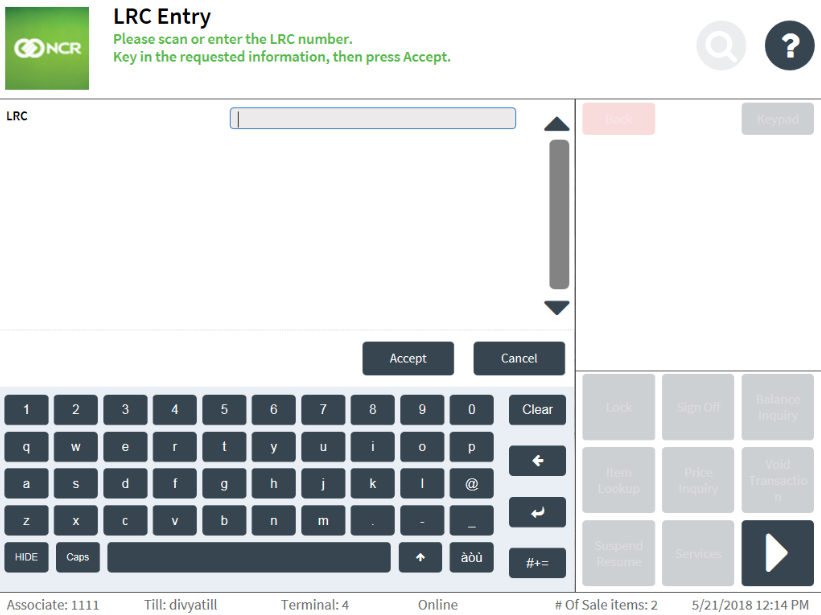
- Enter the Loyalty Reward Certificate number and then select Accept. The application displays the LRC Amount screen.
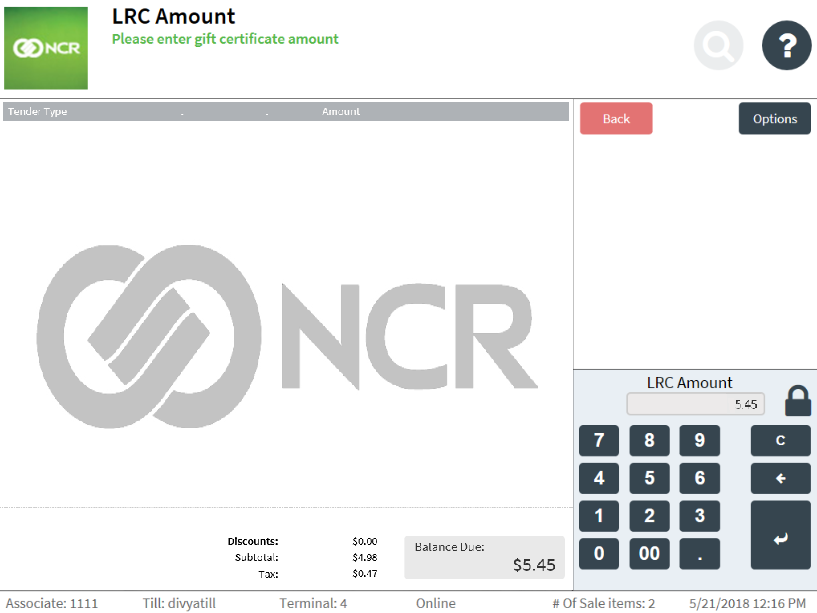
- Enter the LRC Amount. The application displays the Receipt Preference screen.
Sample receipts
Sales receipt with loyalty rewards tender
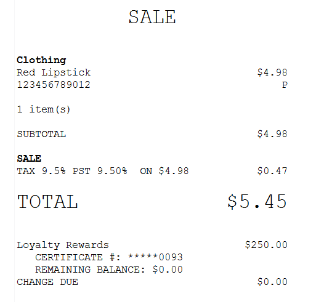
Sales receipt with loyalty rewards tender (manual entry)