Using Quick Menu Mode
Retailers can choose to operate The POS application using the Quick Menu mode to provide store associates direct access to quick menus when starting a sales transaction.
When associates start a sales transaction in Quick Menu mode, the POS application displays the Quick Menu screen with the store’s quick menu items instead of the Sale Main Menu screen. For more information about selling quick menu items, refer to Selling quick menu items. For more information about quick menus and items, refer to Understanding the quick menu feature.
When in Quick Menu mode, the POS disables customer demographic messages that display at the start of a sales transaction.
To use the quick menu mode, ensure that the following conditions are met:
- The Quick Menu button must be enabled on the Sale Main Menu screen. For more information, refer to Menu Buttons.
- The Quick Menu mode function must be enabled on the POS application. For more information, refer to Menu Buttons.
- Quick menus have been shared with the POS terminals in the store. For more information, refer to Sharing and retrieving quick menu data.
Configurable feature
The POS application can be configured with the following feature:
- Determine which associates are authorized to enter and exit the Quick Menu Mode. Refer to the following option:
- Authorization Overrides > Authorization Functions > Authorization Overrides
Entering Quick Menu mode
To enter the Quick Menu mode, follow these steps:
- On the Transaction Types screen, select Manager Functions. The POS application displays the Manager Functions screen.
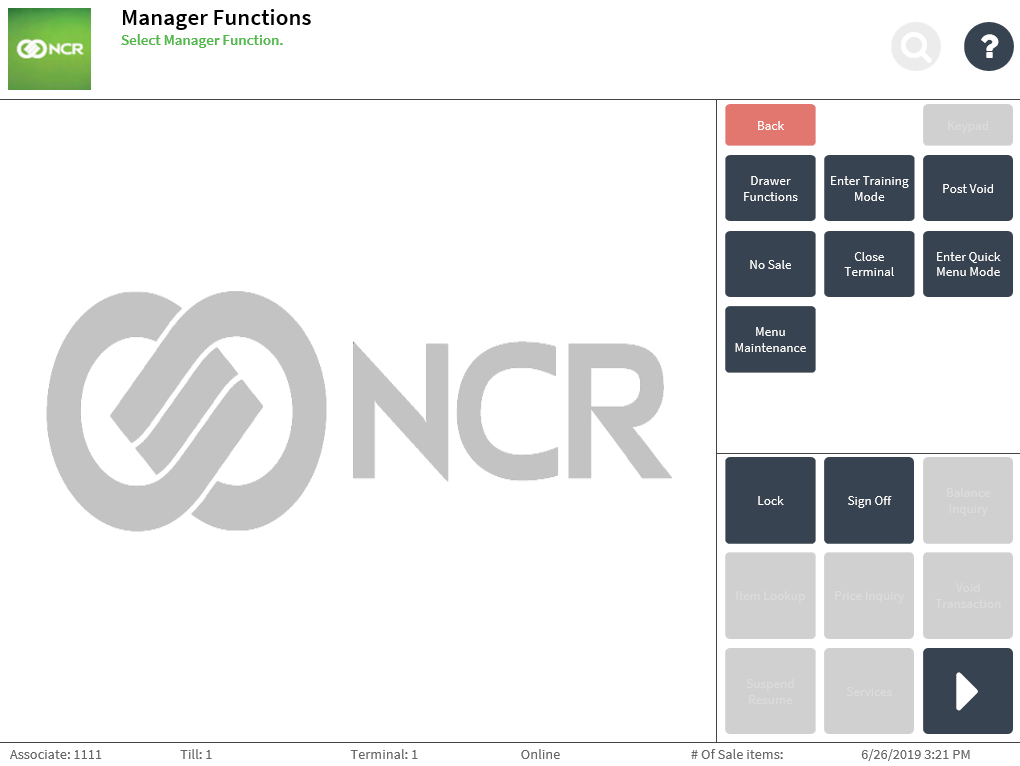
- Select Enter Quick Menu Mode. The POS application displays the Sign On screen.
- Verify that the POS successfully entered Quick Menu mode. On the Transaction Types screen, select Sale. The POS application should display the Quick Menu screen with the quick menu items instead of the Sale Main Menu screen. For more information about selling quick menu items, refer to Selling quick menu items.
Exiting Quick Menu mode
To exit the Quick Menu mode, follow these steps:
- On the Transaction Types screen, select Manager Functions. The POS application displays the Manager Functions screen.
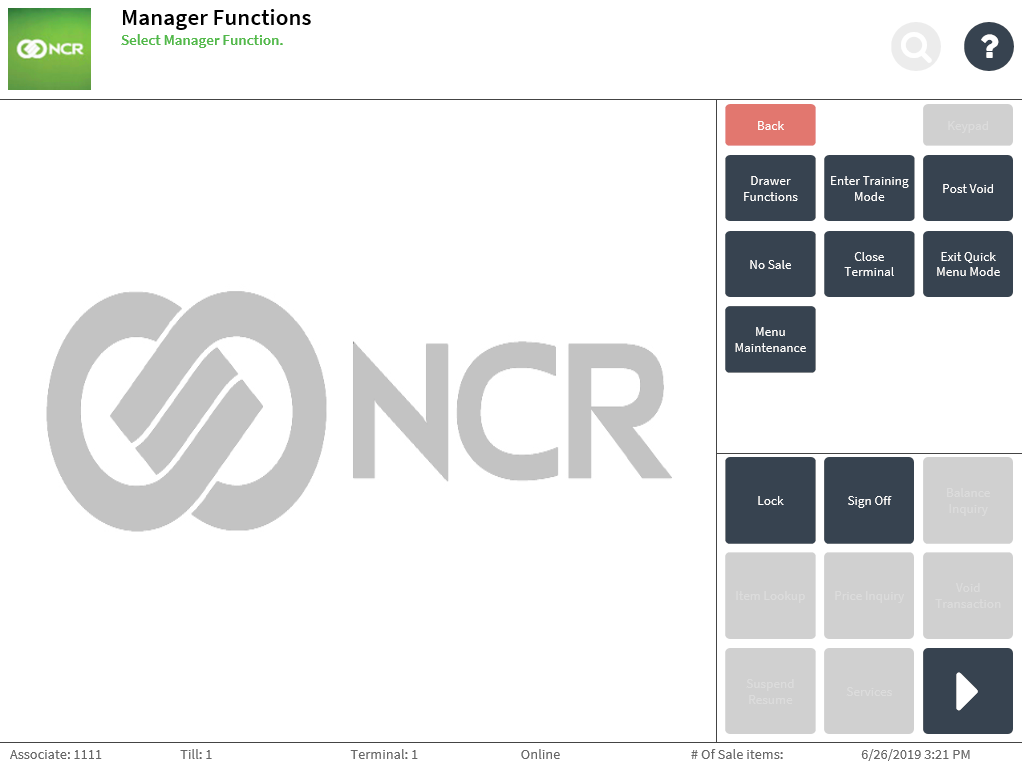
- Select Exit Quick Menu Mode. The POS application displays the Sign On screen.