Understanding the quick menu feature
Quick menus are configurable menus on the POS application which retailers can use to categorize their products. Retailers can use this feature to categorize or group their items into custom menus.
The following is a sample image of a Menu Maintenance screen of a POS application with configured quick menus and quick menu items.
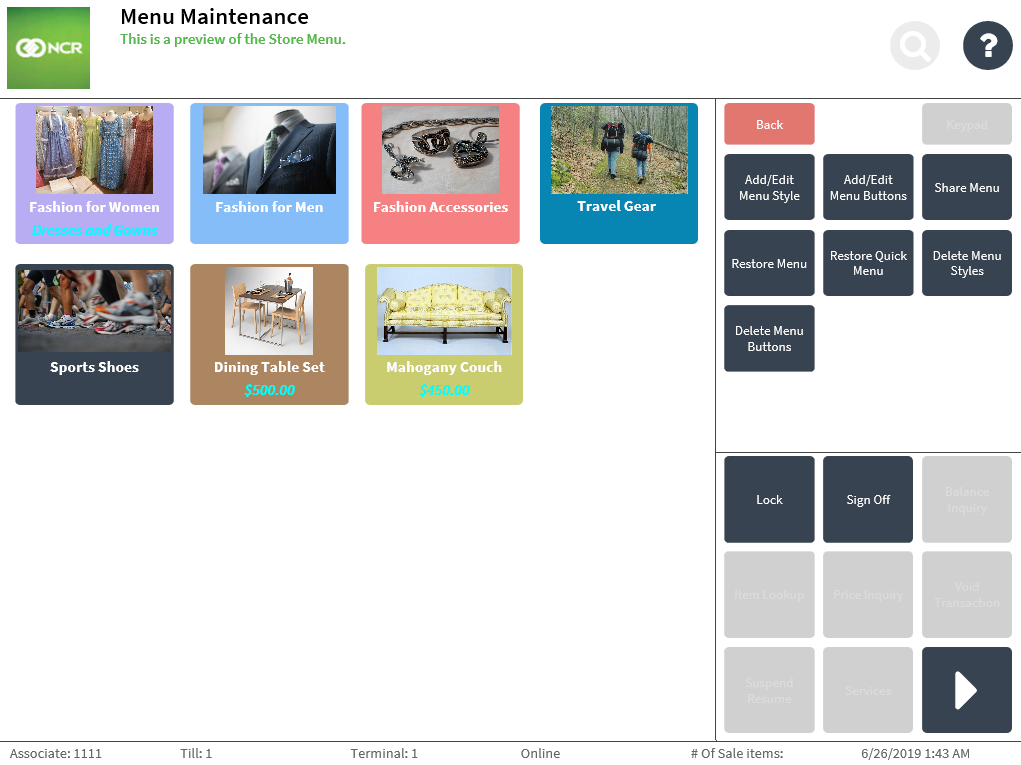
The Quick Menus feature has the following components:
- Quick menus—refer to menus which retailers can create and configure to categorize items as preferred. Retailers can create multiple quick menus and arrange them in a hierarchy of levels as preferred. The Advanced Store publication refers to the hierarchy of levels of quick menus as follows:
- First-level quick menus—refer to quick menus displayed on the main Quick Menu screen.
- Sub-level quick menus—refer to any level of quick menus assigned under another quick menu. Depending on the number of levels it is nested from the first-level menu it is assigned to, a sub-level menu can also be referred to as second-level, third-level, fourth-level menu, and so on.
- Quick menu items—refer to store products assigned to quick menus or available on the main Quick Menu screen.
- POS buttons—refer to the buttons displayed on the POS application that are assigned to open a quick menu or a quick menu item.
If assigned to a quick menu item, selecting the corresponding button on the POS application adds the item to a sales transaction. For more information, refer to Selling quick menu items.
The POS application provides the following quick menu configuration features: