Deleting an associate
Use the Delete Associate function to delete an associate from the store. Ensure that the terminal is online and connected to the In-Store Server to use the Delete Associate function. If the terminal is offline, the POS displays an error message.
Configurable features
Retailers can configure the authorized users who can delete an associate. By default, Delete Associate option is disabled for unauthorized associates. For more information, refer to Authorization Overrides.
To delete an associate, follow these steps:
- Search for an associate. For more information, refer to Searching for an associate.
- On the Search Associate Results screen, select the associate to be deleted. The application displays the following screen.
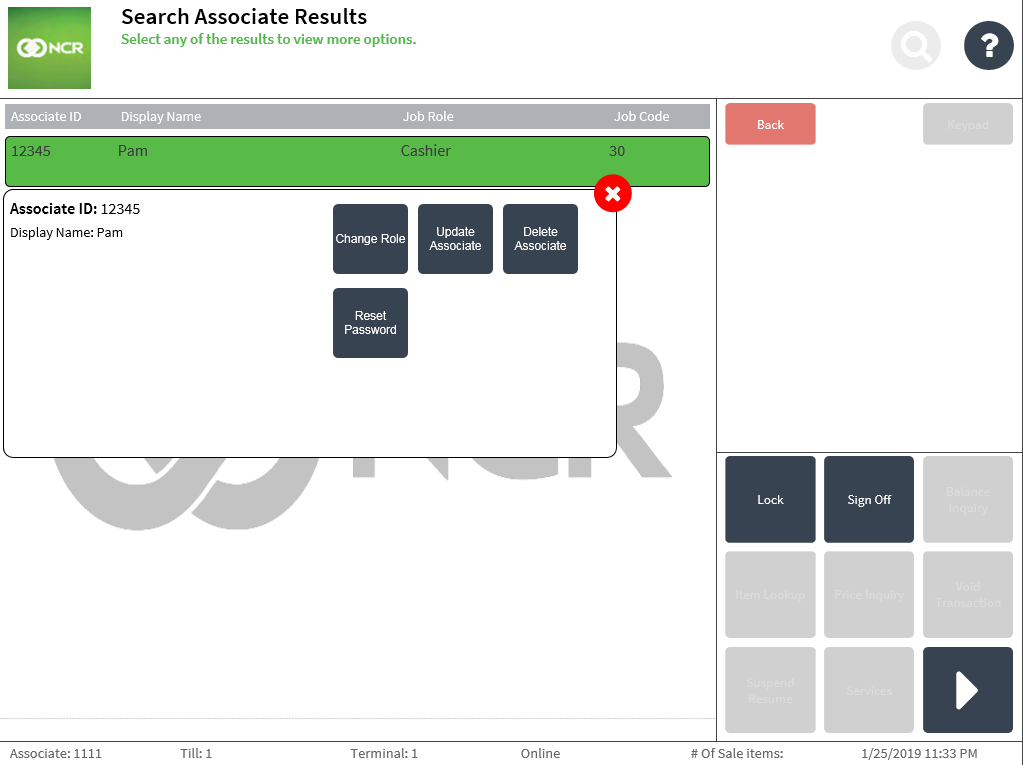
- Select Delete Associate. The application displays a confirmation message prompt.Caution
The action of deleting an associate cannot be reverted. Once deleted from a terminal, the associate is also removed from the other terminals in the store. However, the associate may be added again. For more information, refer to Adding an associate.
- Select Yes. The application deletes the associate. After successfully deleting the associate information, the application displays the Search Associate Results screen.