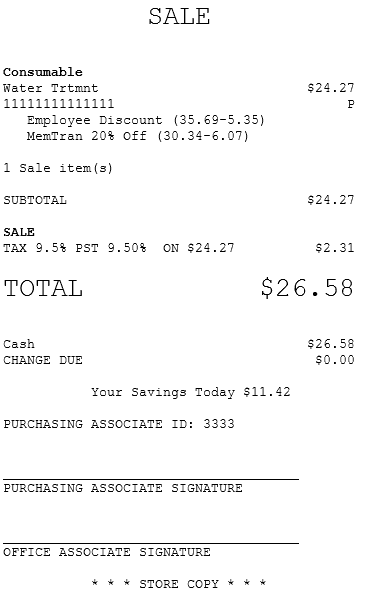Applying an associate and member discount
Retailers can configure the POS application to offer an associate and a member discount in the same transaction. To apply both an associate and a member discount, a trigger code must be used to apply the associate discount. The trigger code is required when the associate validation is done through the Interface Layer (SAIL).
When both associate and member discounts are added to a transaction, the Client Lookup panel always displays the member name. If configured, member and associate details are printed on the receipt.
Configurable features
The POS application can be configured with the following features.
- Determine whether or not associates are allowed to switch between a member transaction and an associate sale in the same transaction. Refer to the following option:
- Print the member ID or the employee ID on the receipt. Refer to the following option:
- Member > Print Member Number on Receipt
- Specify the associate ID validation source when applying an associate discount to an item during sales transaction. Refer to the following option:
- Associate > Associate ID Validation Source
- Display a confirmation message to verify that the associate information is correct before the associate discount is applied to a transaction. For more information, refer to the following section:
- Associate > Display Associate Verification Prompt
- Discount Menu Options > Sequence Number > 1 (Associate Discount). Specify the Associate ID Fixed Value to be used to apply the associate discount.Note
Configure the Associate ID Fixed Value parameter only when the Associate ID Validation Source parameter is set to default.
To apply an associate and a member discount to a transaction, follow these steps:
In the following steps, the member can be added to the transaction first before applying an associate discount.
- On the Associate Discount screen, do one of the following to select an associate:
- Scan the associate’s ID.
- Enter the Associate ID, and then, select Accept.
The application displays the items and discount details on the Sale Main Menu – Associate discount applied screen.
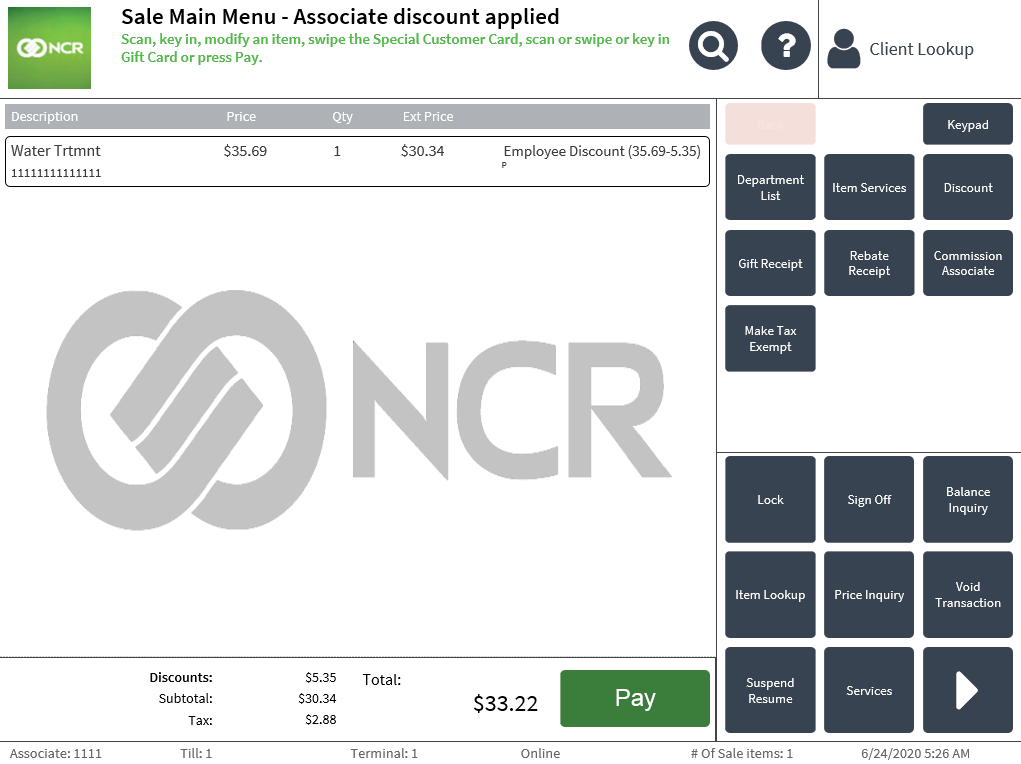
- On the Sale Main Menu – Associate discount applied screen, look up a member and select Yes to add the member to the transaction. The POS application displays the Sale Main Menu-Associate discount applied screen with the member’s full name on the Client Lookup pane.
The item line displays Promotions at the rightmost side of the item and the member and associate discounts are applied in the transaction.
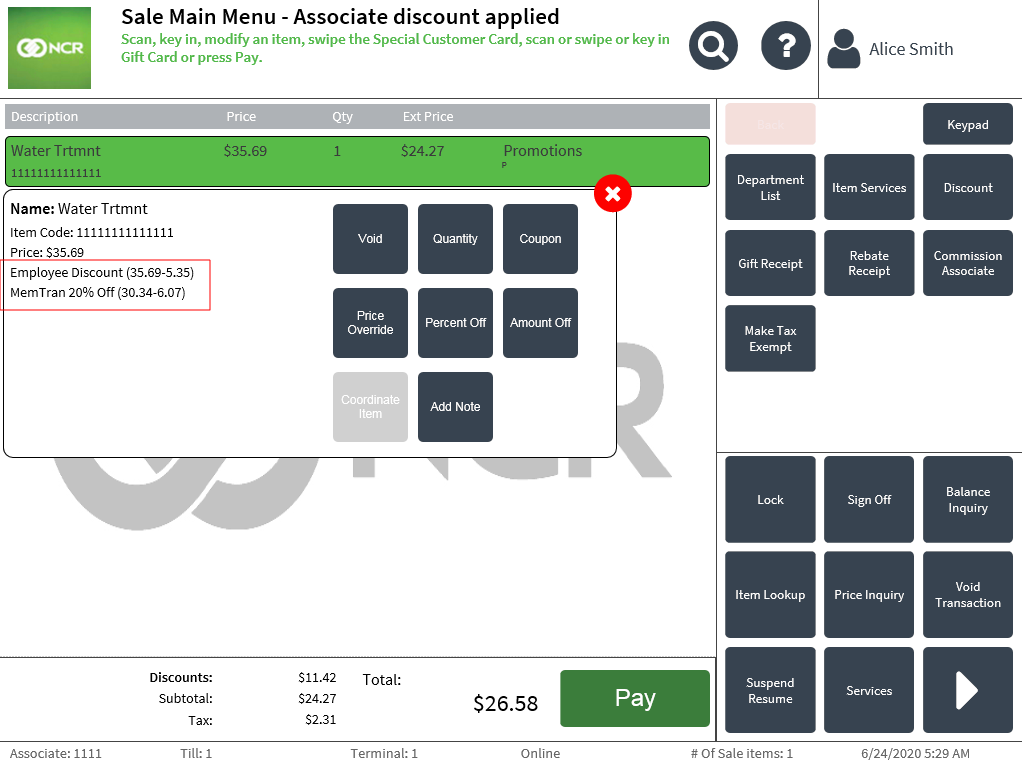
- Complete the transaction. The application prints the associate and member discount details on the receipt.
Sample receipts
Customer copy of the receipt with member and associate discount
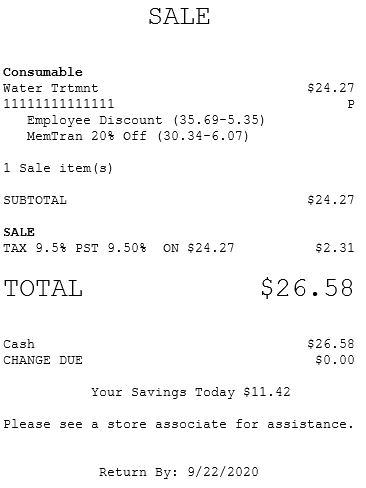
Store copy receipt with associate and member discount