Updating associate information
Use the Search Associate feature to display associate information that can be modified as necessary. Updated associate information is immediately reflected on all online POS terminals across the store. Only authorized users can update associate information to the store.
When modifying associate information:
- the POS terminal where this function is accessed must be online to the In-Store Server; otherwise, the POS displays an error message.
- the user role of the associate performing this action can only update information for an associate who is a subordinate. For example, a manager can only update a cashier’s information but not update another manager’s information.
To update the associate information, follow these steps:
- Search for an associate. For more information, refer to Searching for an associate.
- On the Search Associate Results screen, select the associate. The application displays the following screen.
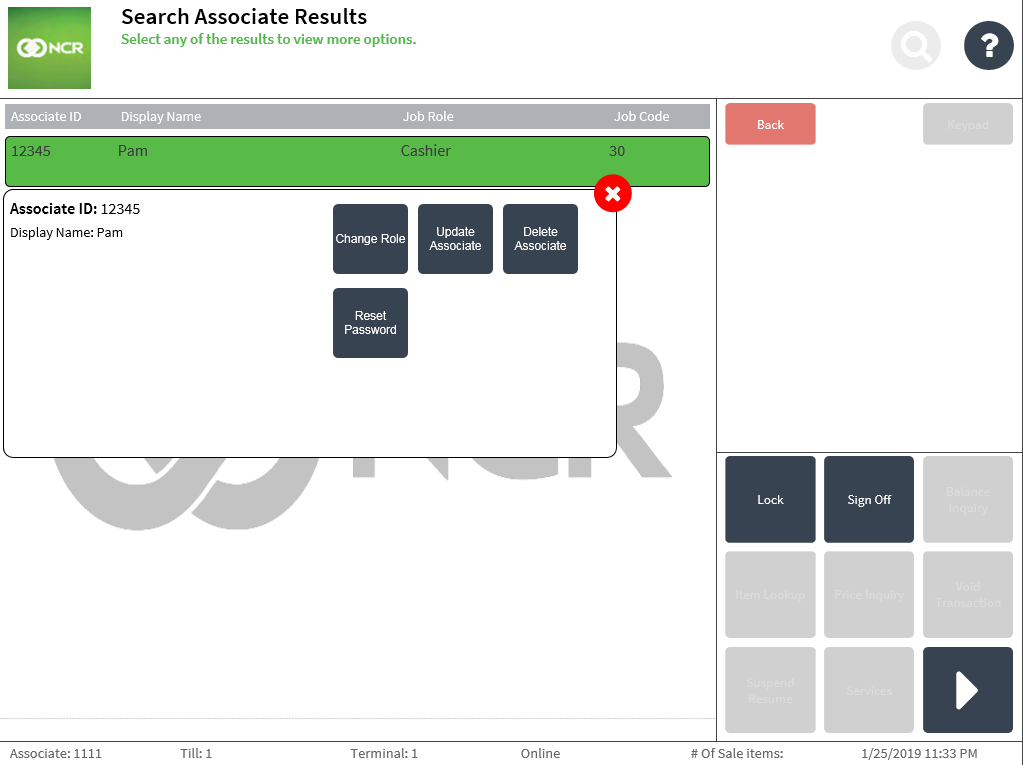
- Select one of the following actions:
- Change Role—updates the associate job role. Selecting this option displays the Job Role screen. For more information, refer to the steps after the Job Role screen is displayed in Adding an associate.
- Update Associate—updates the associate information. All available fields can be updated except for the Associate ID. Selecting this option then displays the Associate Information screen. For more information, refer to Adding an associate.
- Delete Associate—deletes the associate. For more information, refer to Deleting an associate.
- Reset Password—resets the associate password. Selecting this option automatically resets the associate password. The application then displays a confirmation message and a new system-generated password.
- Unlock—unlocks an associate who has been locked from a terminal. This button is displayed only when the Search Associate returns an associate who is locked from a terminal. For more, information, refer to Unlocking an associate’s user account.
After modifying the associate information, the application displays the Search Associate Results screen.