Accepting gift cards and merchandise cards
Retailers issue stored-value cards to customers as an alternative to cash. Stored-value cards such as gift cards and merchandise cards can be used as tender towards purchasing items and can also be issued as a refund for returned merchandise.
Gift cards can be purchased and have a monetary value stored on the card. A merchandise card is a type of gift card issued by a retailer when a customer can only get store credit for returning an item instead of a monetary refund.
For the POS application to accept gift card payments, the following conditions must be satisfied:
- When applicable, the application is integrated with the retailer’s credit verification service and payment solution. For more information, consult with an NCR Representative.
- The application is integrated with a compatible PIN pad device. For more information, consult with an NCR Representative.
- The gift card tender is enabled. For more information, refer to Charge tender types.
- The retailer has specified the payment type. For more information, refer to Payment Authorization.
- The retailer has defined the Credit Application POS timeout values. For more information, consult with an NCR Representative.
- The retailer has modified the values of the Tender ID to work with the specified payment type. For more information, refer to Charge tender types.
When a gift card or a merchandise card is used to pay for purchases, the balance on the card is automatically subtracted with the amount equal to the customer’s purchases. After an amount is entered, the POS application authorizes the gift card or merchandise card tender by performing a balance inquiry in the background.
When the POS is integrated with Verifone Point, the customer inserts or swipes the card at the PIN pad. If the customer cancels the tender on the PIN pad, associates can choose to retry or select a new payment method through the POS.
When the POS is integrated with Common Client, the customer swipes the card or enters the card account number. If the customer cancels the tender on the PIN pad or the transaction times out, associates can choose to retry or select a new payment method through the POS.
When accepting gift cards or merchandise cards as tenders, one of the following instances may also occur.
| Condition | POS response |
|---|---|
| The gift card or merchandise card balance is greater than the amount due | The remaining balance of the card is printed on the receipt. For more information, refer to Handling gift card and merchandise card payments. Note
When the gift card balance is less than the amount due, the card is fully consumed (zeroed out). The POS application returns to the Tender Menu screen to offer the customer another tender to complete the transaction. |
| The gift card or merchandise card balance is less than the specified maximum value for gift card cash outs | The POS application automatically performs a gift card cash out. For more information, refer to Handling gift card and merchandise card payments. Note
This feature is configurable. For more information, refer to Gift Card Setup. |
| The gift card or merchandise card is configured to prompt for a PIN | The POS application prompts for PIN using a configured PIN entry method. For more information, refer to Entering gift card and merchandise card PINs. |
| The gift card or merchandise card balance is zero | The POS application denies the card and provides the customer an option to change a tender type. For more information, refer to Handling denied and merchandise cards. |
| The gift card or merchandise card tendered is an unauthorized gift card | The POS application displays the Call Credit Department screen. For more information, refer to Handling unauthorized gift and merchandise cards. |
| The gift card or merchandise card tender fails to void and the Credit department needs to reset the tender amount | When the POS application is configured to prompt the associate to reset the gift card tender when the tender fails to void, the POS application displays an information message. Do one of the following:
Note
This applies to single partial tender void, mid-void, and post-void transactions only. |
| The gift card reversal fails and payment services needs to manually reset the gift card amount | When the POS is configured to prompt the associate to reset the gift card amount when the gift card reversal fails, the POS application displays an information message. Do one of the following:
Note
This feature applies to post void transactions only. |
Configurable features
The POS application can be configured with the following features.
- Automatically cash out the gift card balance based on the specified value. For more information, refer to Gift Card Setup.
- Specify a payment solution for real-time online validation and authorization of gift card tenders. For more information, refer to Payment Authorization.
- Enable manual entry of card account number on the PIN Pad. For more information, refer to General.
- Enable the information message to scan or swipe the card after selecting the tender type. For more information, refer to Tender Setup.
- Prevent associates from manually entering the gift card or merchandise card details on the POS or PIN pad during tendering when a gift card is being sold in the same transaction. For more information, refer to General.
- Print the voided gift card and merchandise card tender information on the sales, return, or exchange receipt. This feature applies to single partial tender and mid-void transactions. For more information, refer to Receipt Printing.
- Disable the POS application from requesting an authorization code to accept gift cards when offline. Refer to the Disable Authorization Call Credit option in Gift Card SetupNote
When disabled, the POS application does not display the Call Credit Department screen. After the transaction is completed, the POS will display an information message that the gift card used in the transaction failed to activate and that the associate must activate a different gift card in a separate transaction.
- Prompt the associate to reset the gift card amount when the gift card reversal fails. This feature applies to post void transactions dealing with gift card purchases only. For more information, refer to Gift Card Setup.
- Prompt the associate to reset the gift card and merchandise card tenders if the tenders fail to void. This feature applies only to single partial tender, mid-void, and post void transactions. For more information, refer to Gift Card Setup.
- Set maximum and minimum gift card load amounts. Limit load amounts for gift cards when selling gift cards, using gift cards for refund transactions, swapping gift cards, and other loading transactions. For more information, refer to Gift Card Setup.
- Specify the maximum amount that can be refunded to gift cards or merchandise cards in a single transaction. Associates can divide the refund amount and load it to multiple gift cards or merchandise cards until the limit is reached. When the refund amount exceeds the specified refund transaction limit, the POS application would require an authorized associate to override the system in order to proceed with the transaction. For more information, refer to Gift Card Setup.Note
The amount for this option is assumed to have two decimal places. To turn off the maximum transaction refund amount, set the value to zero.
- Specify the phone number that is printed on the chit whenever a gift card reversal fails. This feature applies to post void transactions dealing with gift card purchases only. For more information, refer to Gift Card Setup. Note
The POS prints the chit only when the associate selects Reset Later.
- Specify which associates are authorized to proceed with gift card and merchandise card refunds that go over the refund transaction limit. For more information, refer to Authorization Overrides.
- Display the remaining card balance when the card is approved. For more information, refer to Tender Setup.
- Authorize gift cards using an encrypted token. For more information, refer to Authentication Support. The error messages during the gift card authorization can be configured using a configurable text file. For more information, refer to Changing the names of UI components and receipt text.
- Prevent the transaction from post voiding if the first gift card tender or gift card sales fail to reverse during authorization. An information message that the transaction could not be voided is displayed. When the first card tender fails to reverse, the associate can retry to post void the transaction at a later time. If there are multiple card tenders and only some reversed, the transaction will have to be manually adjusted by the sales audit department. For more information, refer to Tender Setup.
Handling gift card and merchandise card payments
To accept gift cards or merchandise cards for purchases, follow these steps:
The following steps will use gift card as an example.
- On the Tender Menu screen, select Gift Card. The POS application displays the Card Account Number screen.
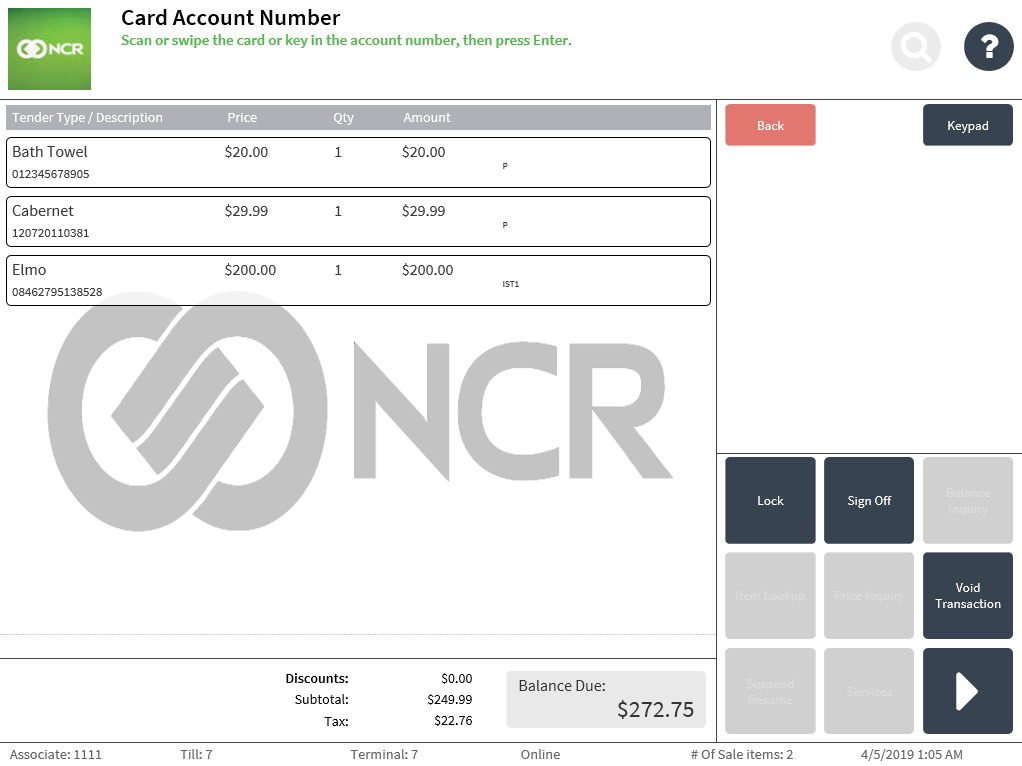
- Do one of the following:
- Swipe the gift card.
- Scan the gift card bar code.
- Select Keypad, and then enter the gift card account number on the keypad, and then select Enter.
The POS application displays the Gift Card Amount screen. By default, the POS application suggests an amount relative to the gift card balance and amount due.
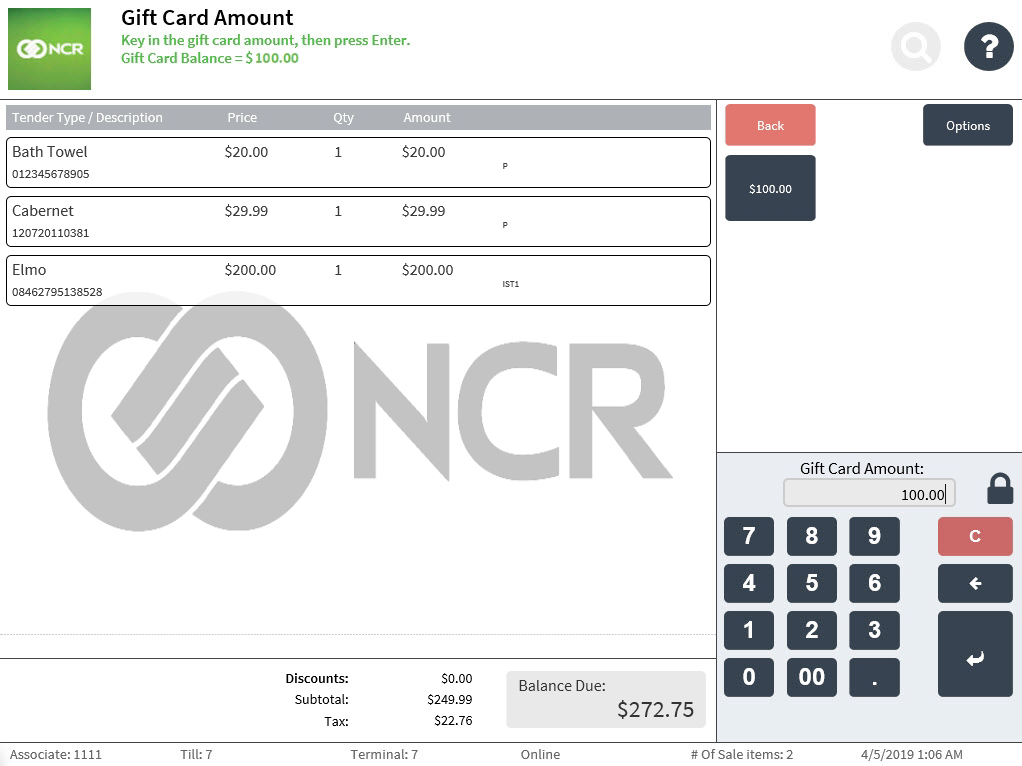 Example
ExampleIn the example above, the gift card balance is insufficient to cover the total amount due. In such scenarios, the POS application will suggest the full amount on the card. If the card balance is sufficient or more than the amount due, the POS application will suggest an amount equal to the amount due.
- Do one of the following:
- Select the amount displayed in the options menu.
- Enter an amount on the keypad, and then select Enter.
The card is authorized after the amount is entered. To complete the transaction, the application credit verification service verifies the available balance in the gift card. The POS application can also be configured to display the remaining gift card balance and the cash out gift card amount when the card is approved.
- Select a receipt type from the Receipt Preference screen. The POS application prints the receipt with the details of the gift card remaining balance, and the Sign On or the Transaction Types screen is displayed.
Sample receipt
Receipt with gift card tender details
