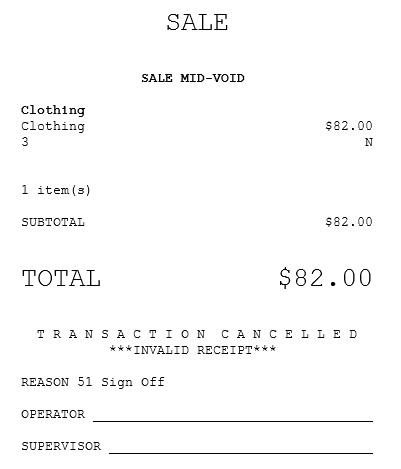Voiding Sales Transactions
Sales transactions can be voided before tendering the refund amount. The sales transaction may be voided in any of the following cases:
- When the customer decides not to continue with the transaction, the associate can manually void the return transaction.
- When the associate is signed off or auto signed off from the terminal, the application automatically voids the transaction.
The following are the two options to void a sales or return transaction:
- Mid Void—cancels a sale before payment is accepted.
- Post Void—cancels a sale after payment has been made. For more information, refer to Post Voiding Transactions.
Use the Void Transaction global button to cancel the transaction before it is completed or before payment has been made. To void sales transactions with EMV cards, customers are no longer required to insert their cards.
Some tenders, such as credit cards and gift cards, require authorization from the Advanced Store payment solution. To void transactions that involve these tender types, ensure that the POS is online to the payment solutions.
Configurable features
The POS application can be configured with the following features.
- Enable the mid-void reasons feature. This feature enables the POS to display the Void Reasons screen when the transaction is manually voided. For more information refer to General.
- Define the mid-void reasons to be displayed on the Void Reasons screen. For more information, refer to the following sections:
- Define mid-void reason codes using the Configurable Text Tool. For more information, refer to Changing the names of UI components and receipt text.
- Enable the POS to automatically print a void transaction chit. For more information, refer to Receipt Printing.
- Capture the cross-reference key code of line items and send the POSLog data to the Database Server. For more information, refer to Item Setup.
- Print a customer copy of the mid-void chit when a transaction is voided. For more information, refer to Receipt Printing.
- Print a store copy of the mid-void chit when a transaction is voided. For more information, refer to Receipt Printing.
- Print all voided media tender information on the sales, return, and exchange receipts. This feature applies to single partial tender and mid-void transactions. For more information, refer to Receipt Printing.
- Print the voided cash or foreign currency tender information on the sales, return, or exchange receipt. This feature applies to single partial tender and mid-void transactions. For more information, refer to Receipt Printing.
- Print the voided credit, debit, and house card tender information on the sales, return, and exchange receipts. This feature applies to single partial tender and mid-void transactions. For more information, refer to Receipt Printing.
- Print the voided customer account tender information on the sales, return, and exchange receipts. This feature applies to single partial tender and mid-void transactions. For more information, refer to Receipt Printing.
- Print the voided gift card and merchandise card tender information on the sales, return, or exchange receipt. This feature applies to single partial tender and mid-void transactions. For more information, refer to Receipt Printing.
- Prompt the associate to reset the dividend tender when the tender fails to void. This feature applies to single partial tender void, mid-void, and post-void transactions only. For more information, refer to Customer Account Setup.
- Prompt the associate to reset the loyalty rewards tender when the tender fails to void. This feature applies to single partial tender void, mid-void, and post-void transactions only. For more information, refer to Customer Account Setup.Important
By default, the application is configured to display the information message prompting the associate to reset the dividend tender. The same message is displayed on the POS when the Prompt When Customer Account Tender Void Fails parameter is enabled for the loyalty rewards tender and the tender fails to void. Retailers must modify the information message to display the correct text.
- Prompt the associate to reset the gift card and merchandise card tenders when the tenders fail to void. This feature applies to single partial tender void, mid-void, and post-void transactions only. For more information, refer to Gift Card Setup.
- Prompt the associate to re-try voiding the credit, debit, and house card tenders when the tenders fail to void. This feature applies to single partial tender void, mid-void, and post-void transactions only. For more information, refer to Credit Card Setup.
To void a sales transaction, follow these steps:
- On the global buttons, select Void Transaction. The application displays the Void screen.
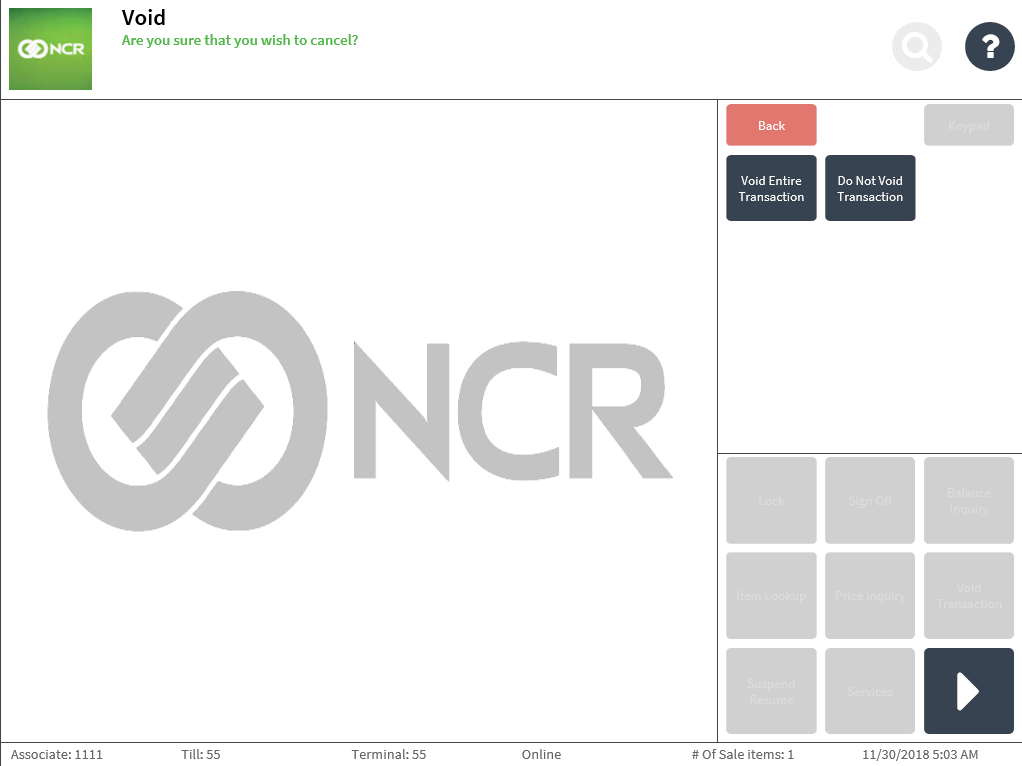
- Select Void Entire Transaction. The transaction is now canceled.Note
Use the Post Void function to cancel a sale after payment has been made. For more information, refer to Post Voiding Transactions.
Depending on the terminal mode of the POS, the application displays the Sale Main Menu or the Transaction Types screen.
When mid-void reasons feature is enabled
When the mid-void reasons feature is enabled, the POS displays the Void Reasons screen after selecting the Void Transaction global button.
The following sample image displays the Void Reasons screen.
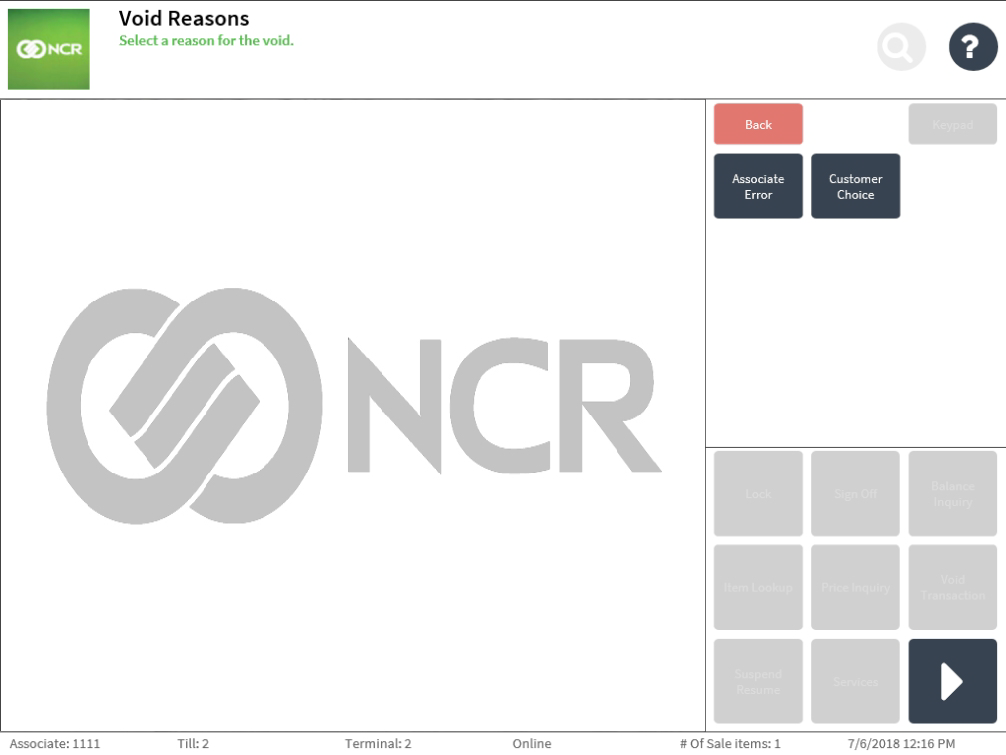
Select the reason code for voiding the transaction. The application displays the Sign On screen.
Sample receipts
Void transaction chit
When enabled, the POS automatically prints a chit for voided transactions. The reason code for the voided transaction is printed on the receipt.
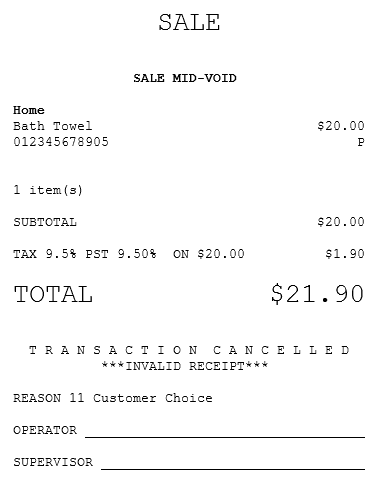
Void transaction chit with Sign Off reason code